This is actually what former Just One Dime student, Eric Abbey did. And between his books and DVDs, Eric was able to launch a thriving Amazon arbitrage business and buy his family’s dream home. 🏡
If you’ve got a mountain of books with a slim chance you or your friends and family will ever read them again, make money by selling them arbitrage through Amazon FBA.
Selling arbitrage is a great way to make money…when you have no money. Whether you need a few extra bucks to pay bills or want to eventually launch your own business, arbitrage can help you achieve your goals. In fact, arbitrage—including selling books—is, in part, how I relieved myself and my family from $24,000 on debt and launched my first private label products on Amazon and eBay.
Understand arbitrage.
Unless you’re an author, a publishing house, or a big box store, when you sell books (or movies, tv shows, video games, etc.) on Amazon—or elsewhere online—you sell in the arbitrage business model.
Arbitrage is when you purchase products in one location and resell them for profit in another. Regardless of the product’s condition, if you as an individual buy and resell products, you’re still an arbitrageur.
You don’t have to exclusively sell books, movies, etc. in arbitrage, either, although those items are arguably easier to resell than others. For example, maybe you bought a souvenir Starbucks mug during a trip at some point. If you resell that item to a collector, that’s arbitrage. Or maybe you found an old-school record player at a garage sale, fixed it up, and sold it on eBay. That, too, is arbitrage.
Regardless of the item type or its condition (new, used—like new, used—fair, etc.), arbitrage is simply buying something and reselling it elsewhere for at least a small profit.
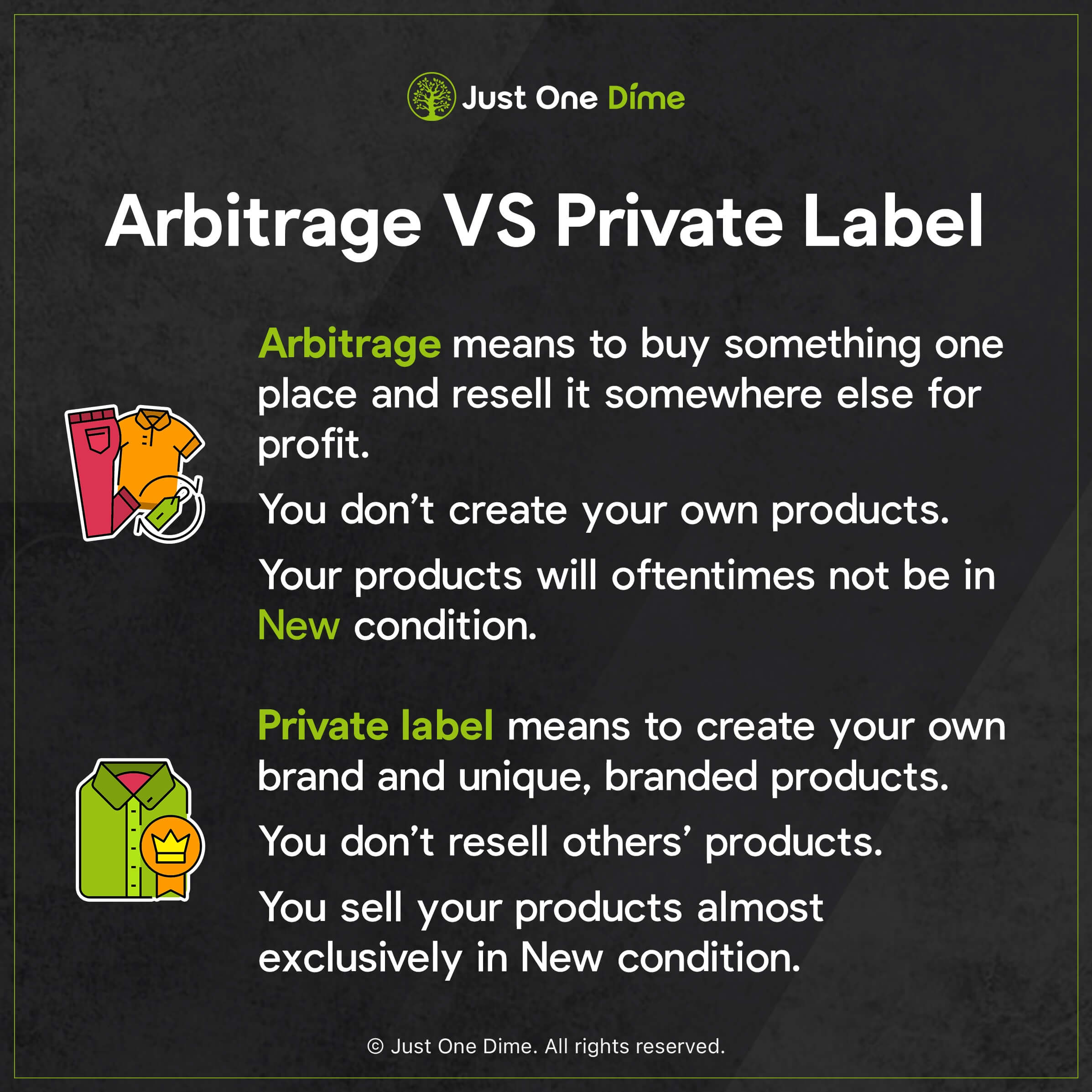
So, as we discussed, if you resell books that you did not personally author or publish, you will be selling arbitrage.
Evaluate your books’ condition.
When you build a private label product you have to conduct extensive product research to find something that consumers want, a supplier to make it, different price levels to list it at, ways to make your product stand out from similar ones, etc.
When you sell arbitrage, however, your product research boils down to assessing your product’s condition.
Condition refers to how much wear and tear your product shows. Evaluating your product’s condition is the first step you will take to set up your item for sale.
Gather all the books that you plan to sell. Then, separate them into two piles: New and Used.
Books are unique compared to other products that you might sell arbitrage: When you sell any other type of product as arbitrage, it technically has to be listed in Used condition because you are not the original manufacturer of that product. Additionally, that product might include a warranty or a guarantee that can only be issued by the manufacturer, which you are not.
However, in the case of books, if the product is truly not used you can list it as New. I’ve seen many sellers do this. In fact, all you have to do to see this in action is search a book title on Amazon, click on the listing, and look to see if, underneath the book type selection boxes, there’s a line that reads # New from $x. If it’s a popular book, chances are, you’ll find plenty of other sellers listing New versions of that product.
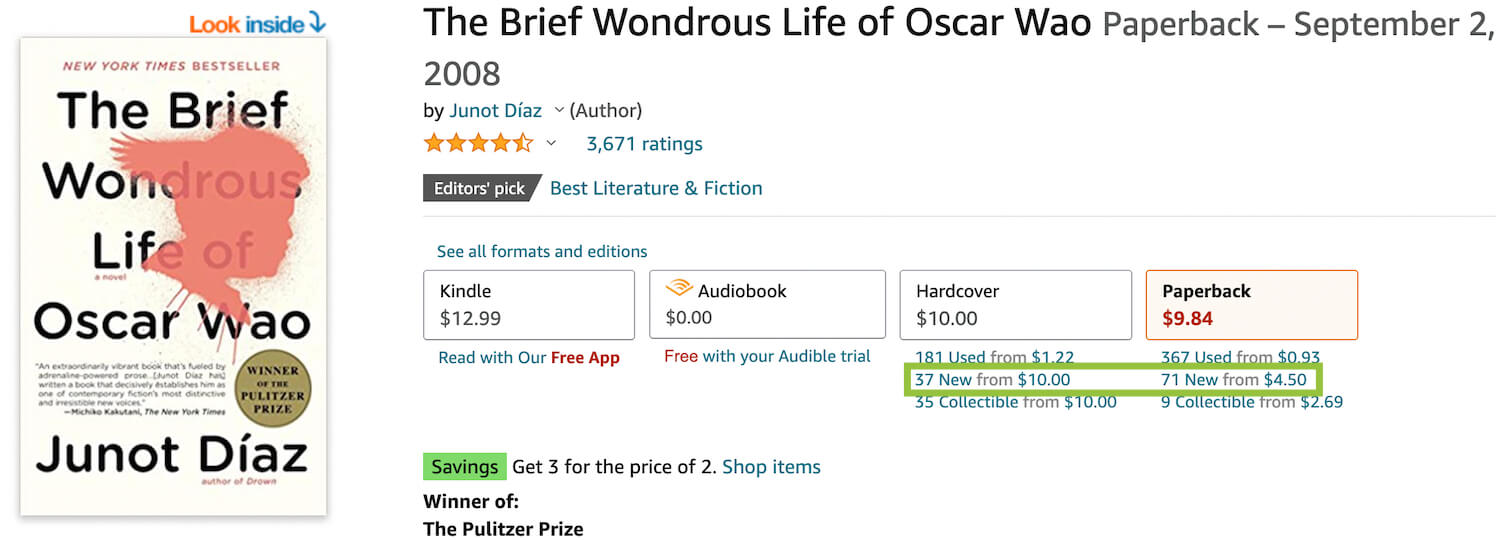
Additionally, with other product types sold on Amazon, the seller who offers a New condition version of that product at the lowest price wins thebuy box. To win the buy box means to make the sale when a shopper clicks either the Buy Now or Add to Cart buttons. Meanwhile, other sellers are found far beneath those buttons (the buy box can be quite long on some product listings) in the Other Sellers on Amazon or New & Used # from $x boxes (less than ideal).
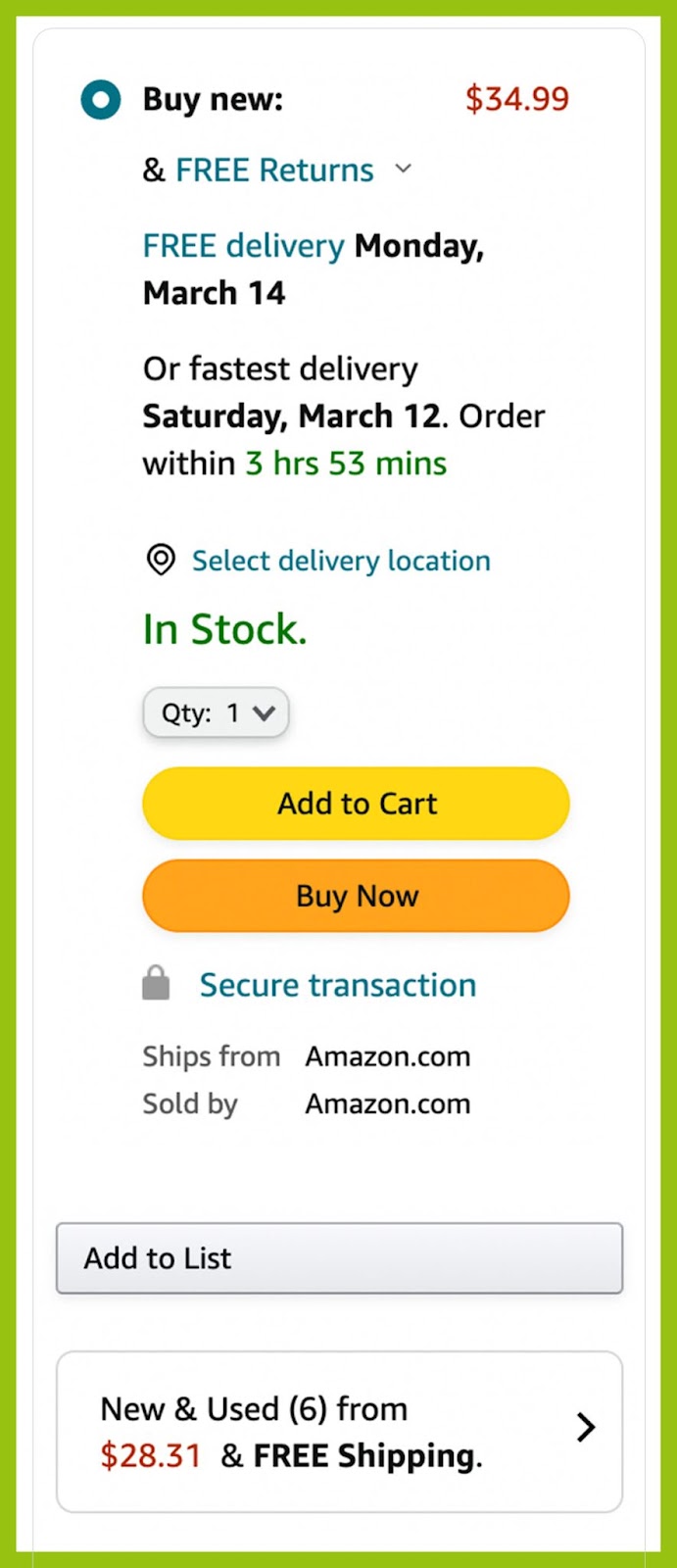
With books however, other sellers can offer New condition books with lower prices than the initial lister without winning the buy box. The dominant shopper choices remain with the author or publisher. For example, notice in the image below that the default paperback book price of $9.84 is not the lowest price available for a New condition paperback version of that book; Buyers could get the exact same product for $4.50.
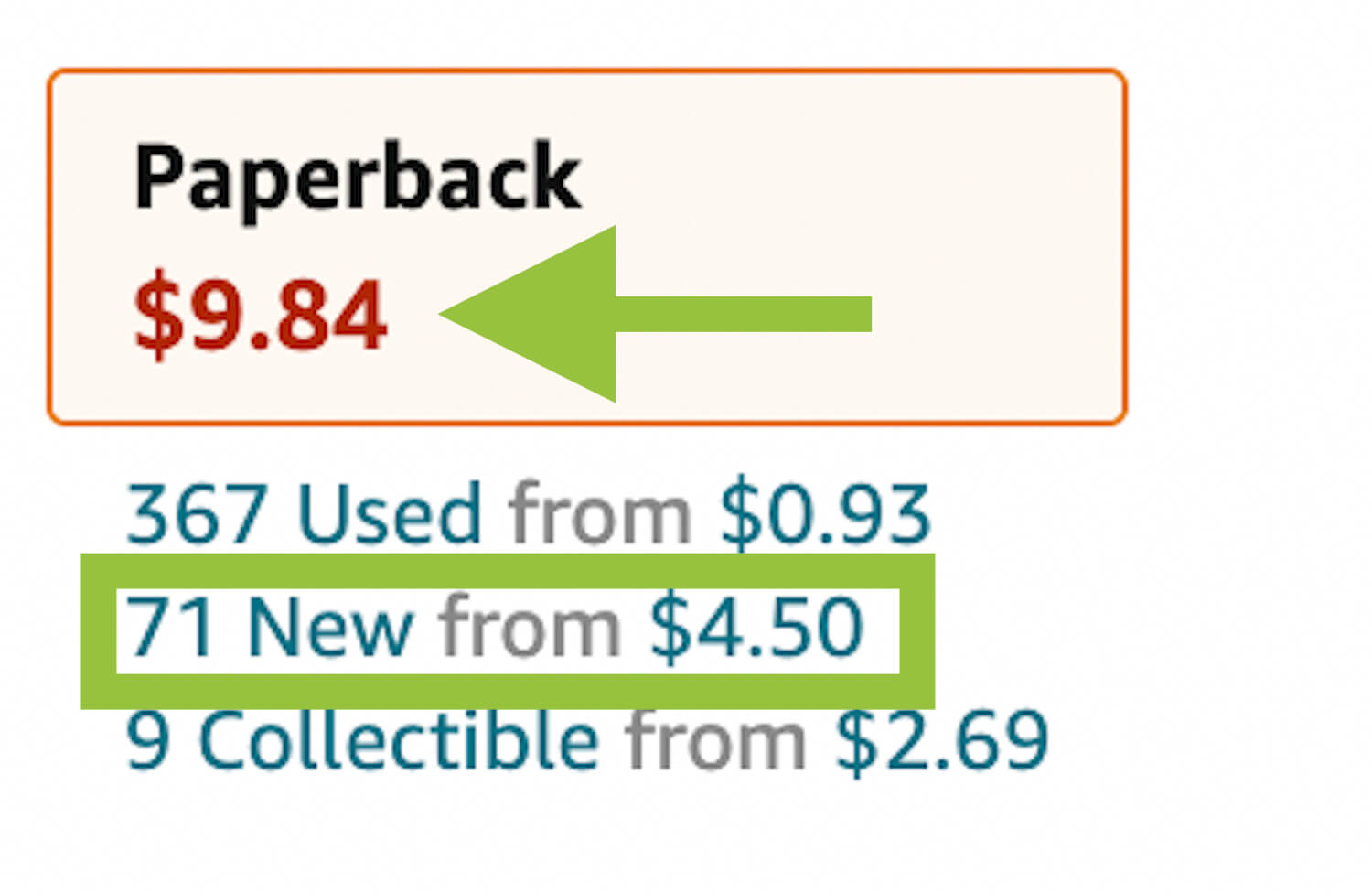
If you will list your books as New, they should be, for the most part, brand new and unused. Your books should be completely clean, with all of their original components (don’t try to sell a hardback book without its jacket as New) with no markings, tears, bend marks, extra labels, or anything else that would suggest the product has been read and/or used at all.
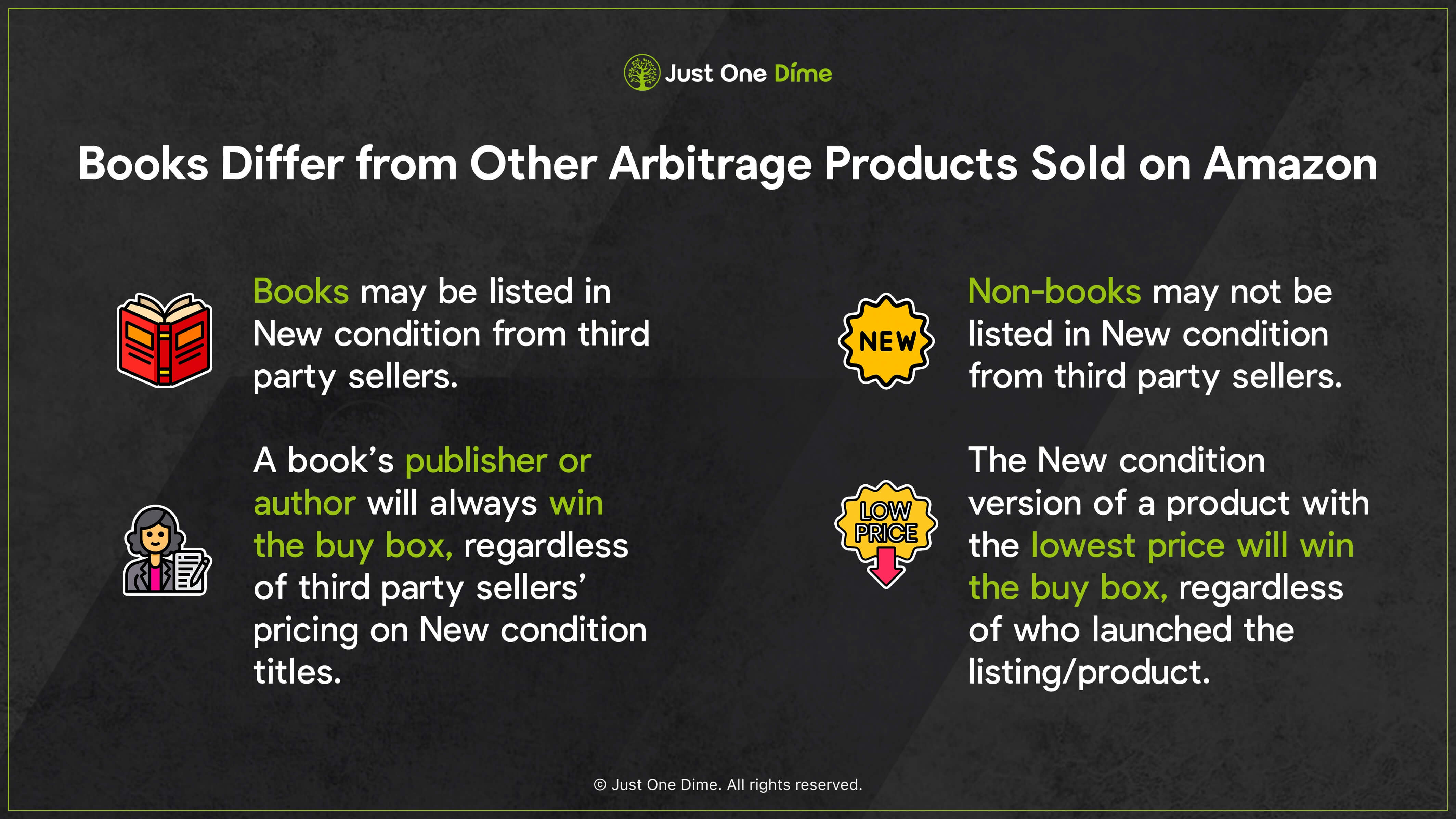
Keep in mind that just because a book is older doesn’t prohibit it from being in New or Like New condition. It just has to be unread (New) or relatively unused and not showing wear (Like New).
However, while you might be able to pass a gently worn product off as New in other categories, books show their wear, even light wear, quite easily. Trying to pass any book off as New that is not new will likely lead to an unhappy customer (and potentially a hit to your seller account’s health).
Now, reevaluate your New books to ensure that they are actually new. Remove all others to the Used pile.
Your next step is to assess how worn your Used books are, using Amazon’s condition guidelines:
Like New: Book is in near perfect condition with minor defects (such as marks, tears, or bends).
Very Good: Book is in mostly excellent condition with minor defects. Markings in the margins of the pages should be few and noted in listing comments.
Good: Cover and all pages are intact with some wear. Annotations may be present albeit minimal. May include a “From the library of” stamp.
Acceptable: Cover and pages are intact. Pages may include limited annotations and/or minor water damage. Notes and damage do not interfere with the book’s readability.
Books with missing pages and/or parts of the cover, extreme markings and/or water damage that obscure the text, and/or excessive tears are not acceptable to sell on Amazon.
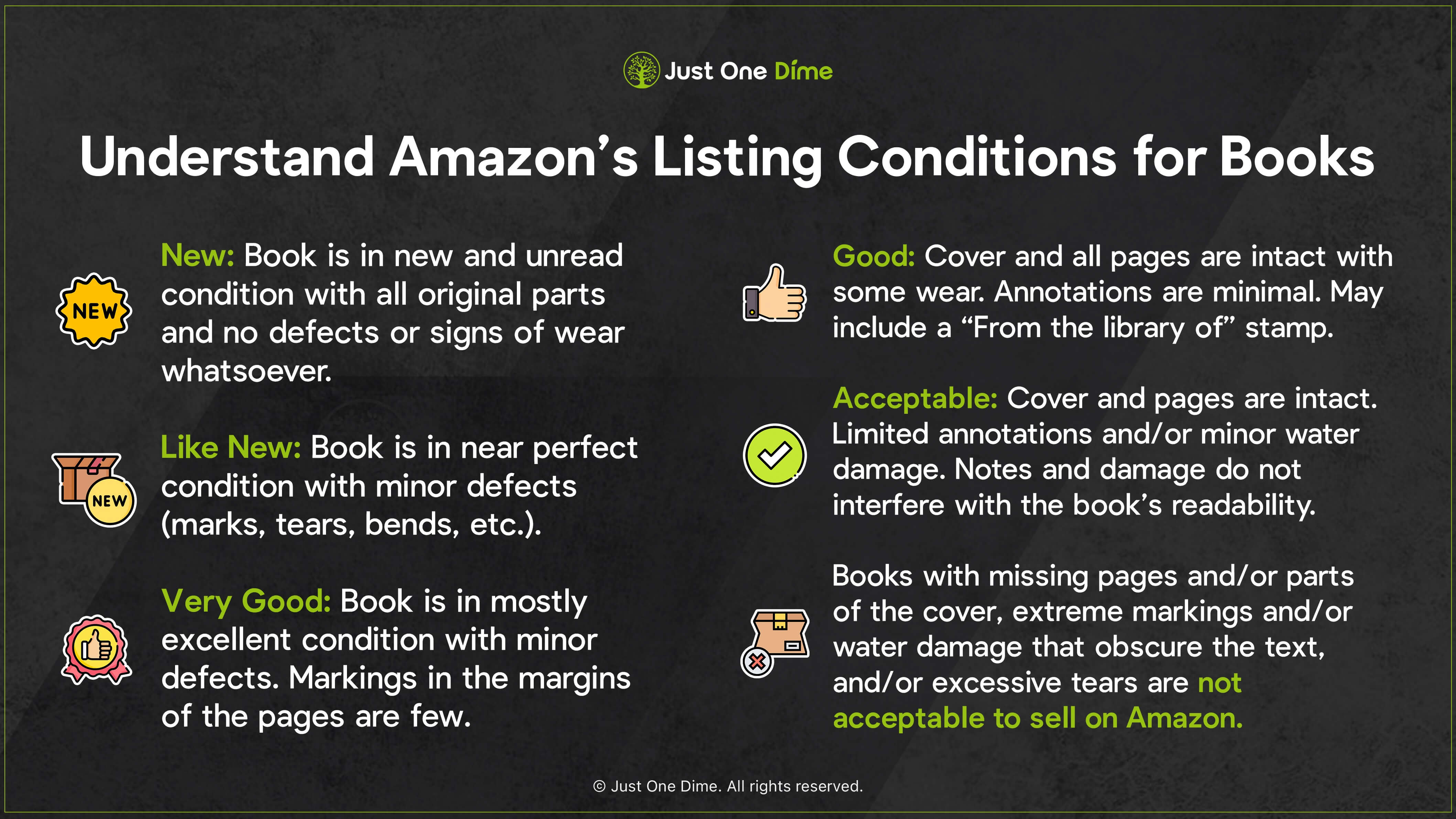
Keep in mind that if you’ve written or highlighted in the book, such as annotations for school, the best condition you can list that book in per Amazon’s scale is Good.
Evaluate each book meticulously. Don’t just fan through the pages in a rush. If you do, you could miss markings and/or tears that might cause you to list your item in better condition than it actually is, which would be misleading shoppers.
Case in point, one of the Just One Dime team members runs an Amazon book store for old school books. A few of her products were sent back with customer complaints that the books were listed in better condition than they were because she’d evaluated them based on her memory of using them and a quick flip through rather than taking the time to evaluate how much use they’d actually been through. 😱
Once you’ve established your books’ condition, you should evaluate how each book title is priced by other third party sellers whose books are the same condition you will list yours in.
Research your arbitrage books’ pricing.
Search your book’s title or ISBN (international standard book number) on Amazon.com.

ISBN is more accurate, especially if your book was printed in various editions. If you search by title, ensure you select the exact same version and edition as your book.
.jpeg)
Click on the listing that best matches your version (edition, paperback v hardback, year of publication, etc.).
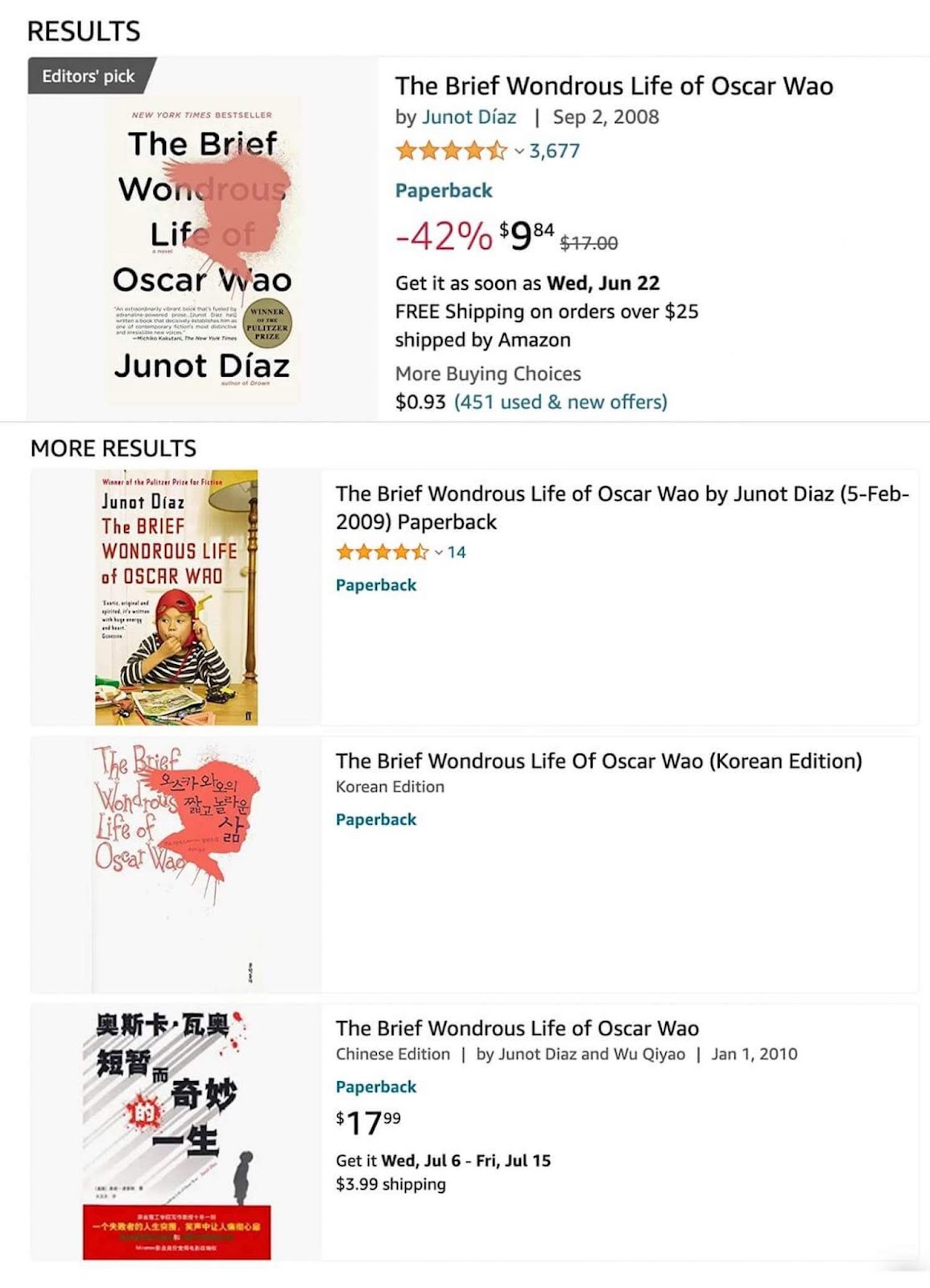
If you’ve searched by ISBN, there should only be one option that matches your search, as each book edition and version receives its own unique ISBN.
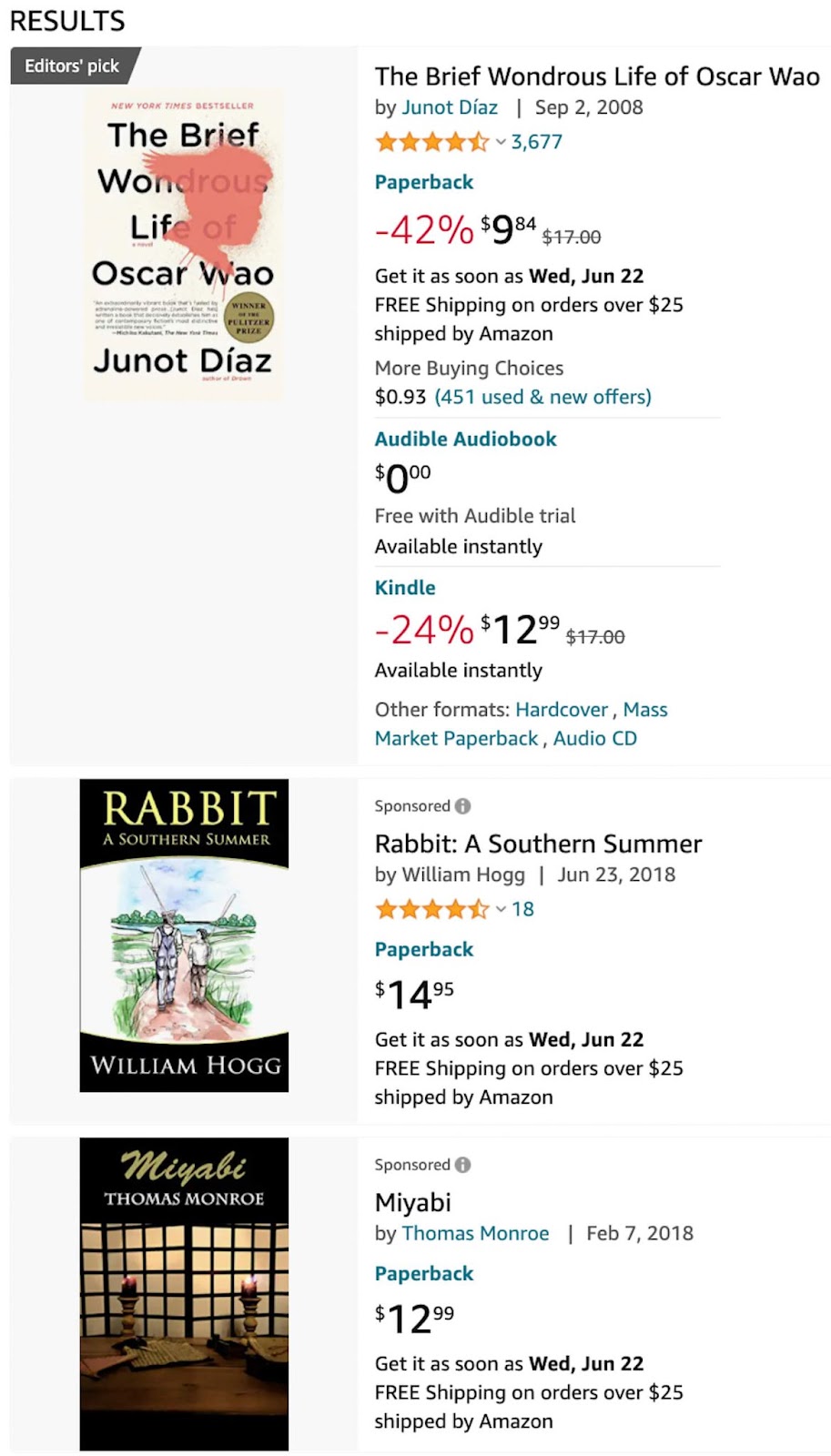
Click the # Used from $x or #New from $x underneath the main option on the title’s Amazon listing.
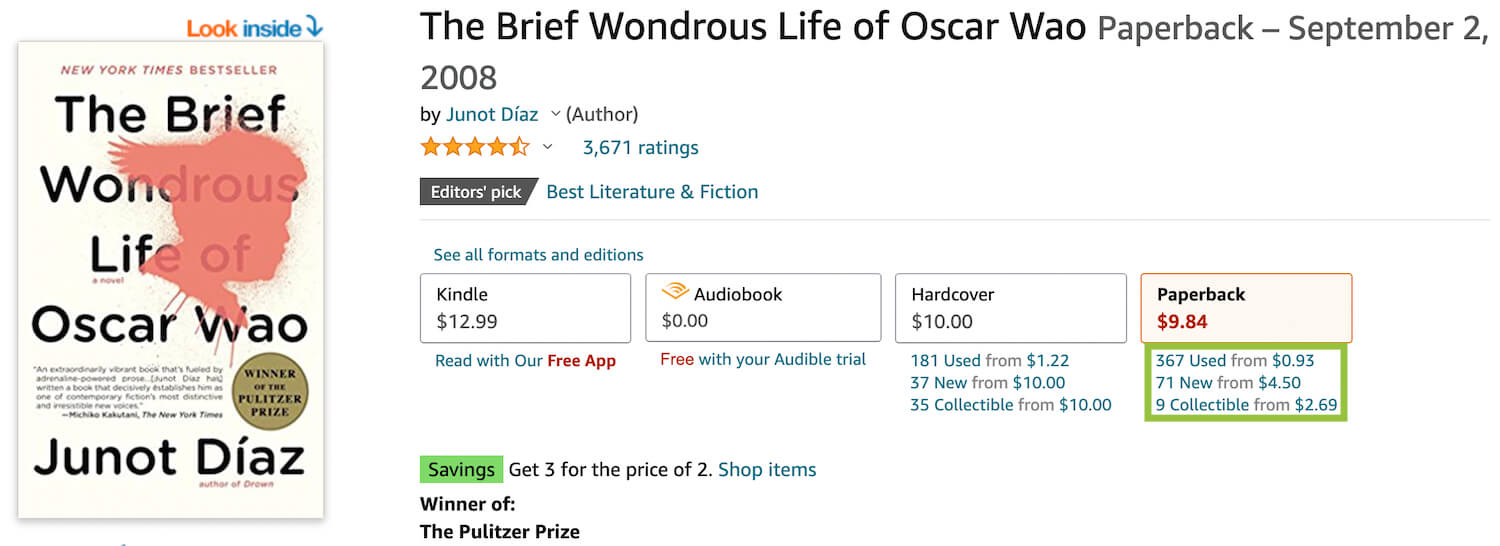
This will open a rightside pop-up window of third party sellers offering that book. In that window, click the Filter dropdown menu.
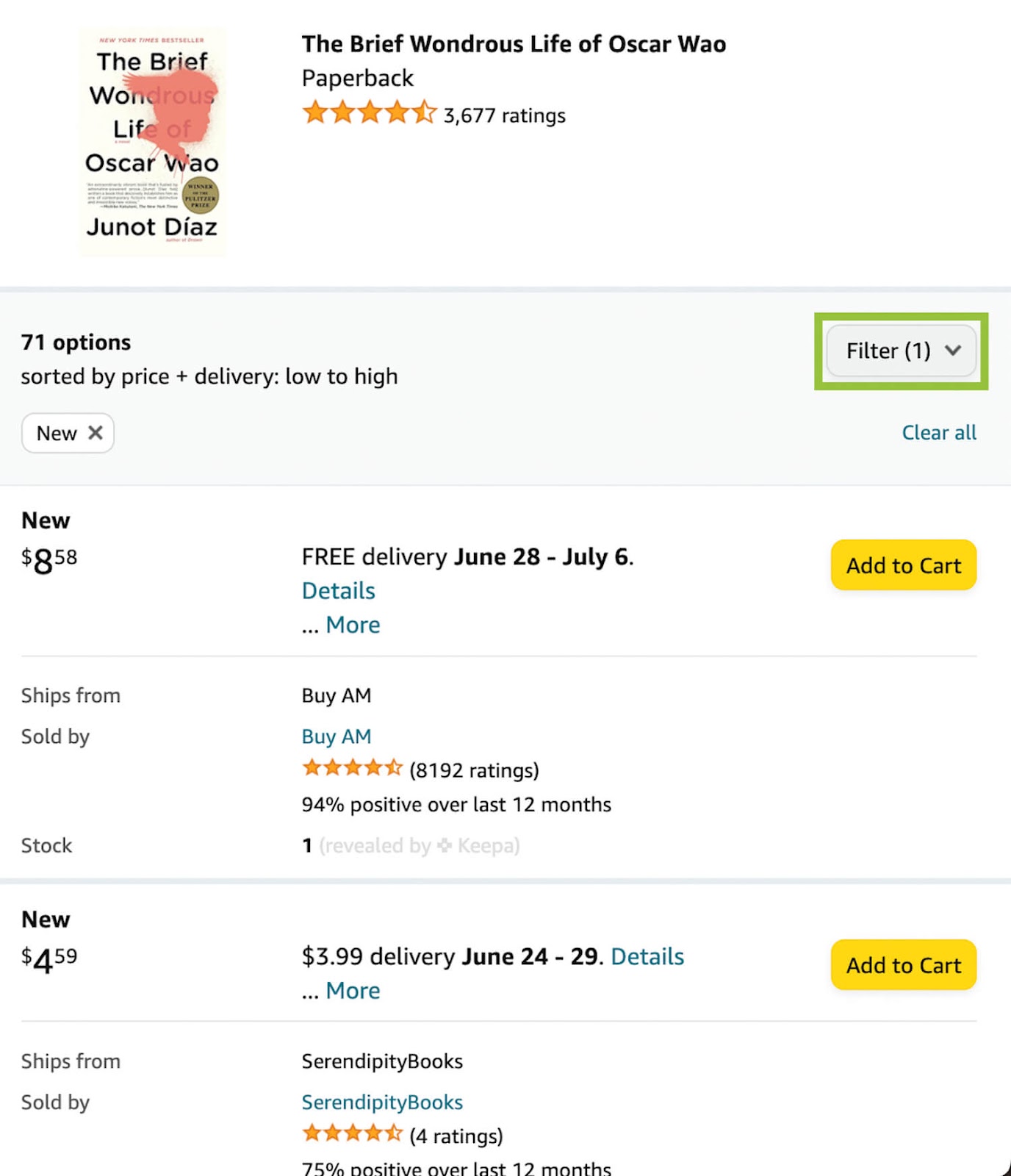
Check the condition(s) you want to assess pricing on.
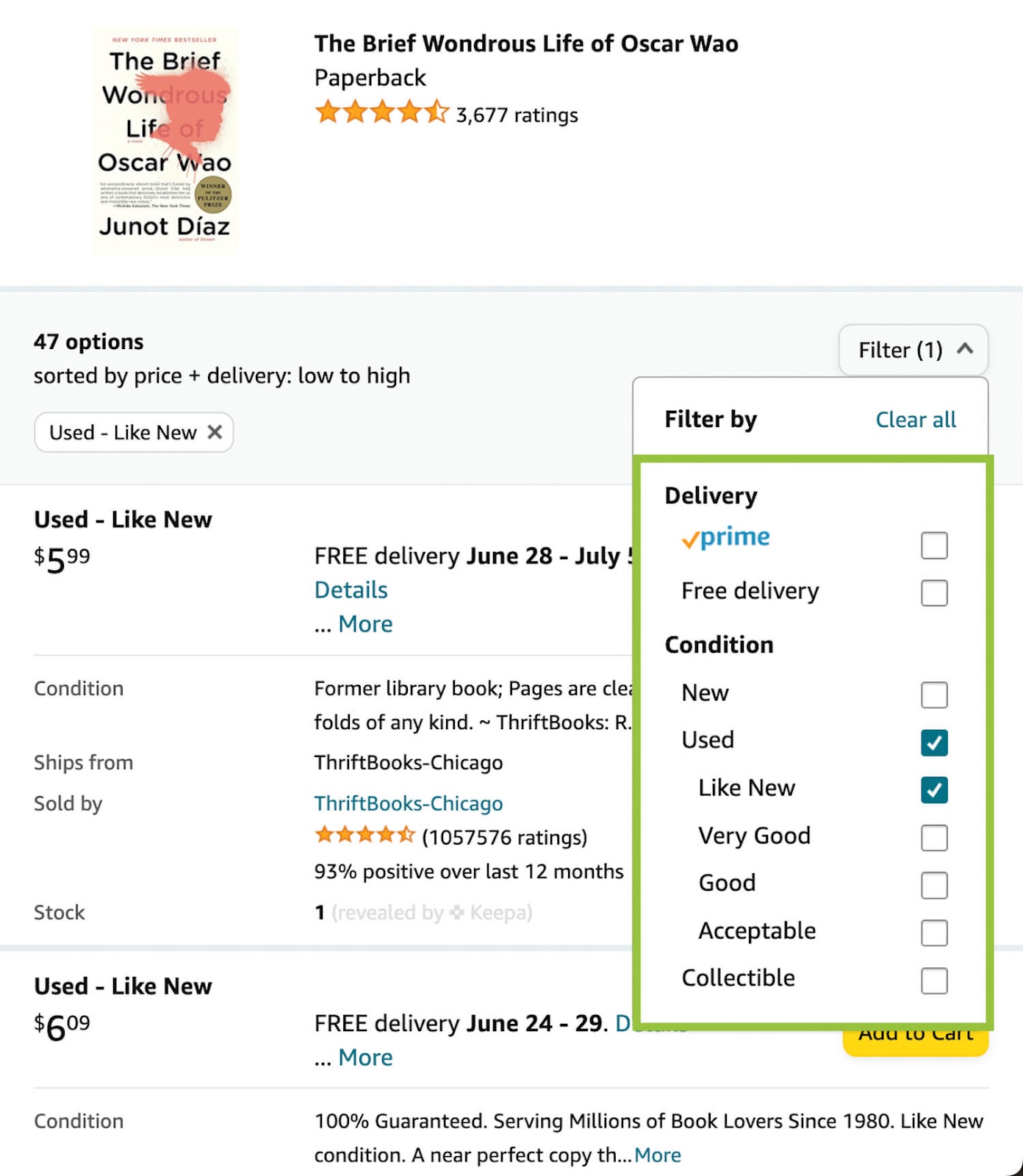
Compare.
Aim to price your books in a similar range to other sellers that list that title in that condition.
For example, if you will sell a paperback copy of Junot Diaz’s The Brief Wondrous Life of Oscar Wao in Like New condition, anywhere between $3.99 and $7.99 would be fair game.
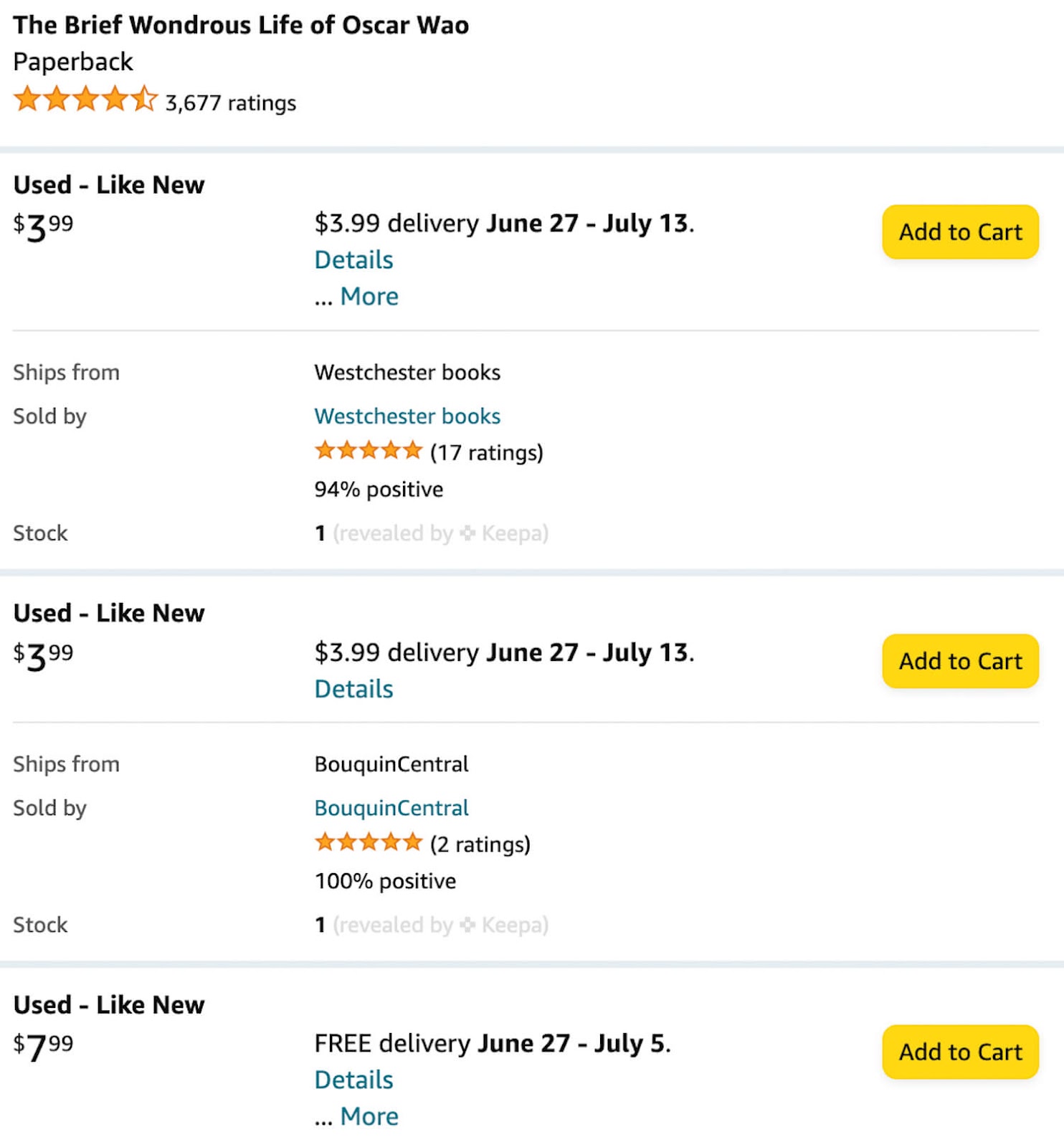
That said, when customers buy books from third party sellers on Amazon, they often pay attention to each seller’s reviews when making their decision. You can see each seller’s reviews under the Sold by line and the average star rating and review number: Look for the x% positive (over the last 12 months) line.
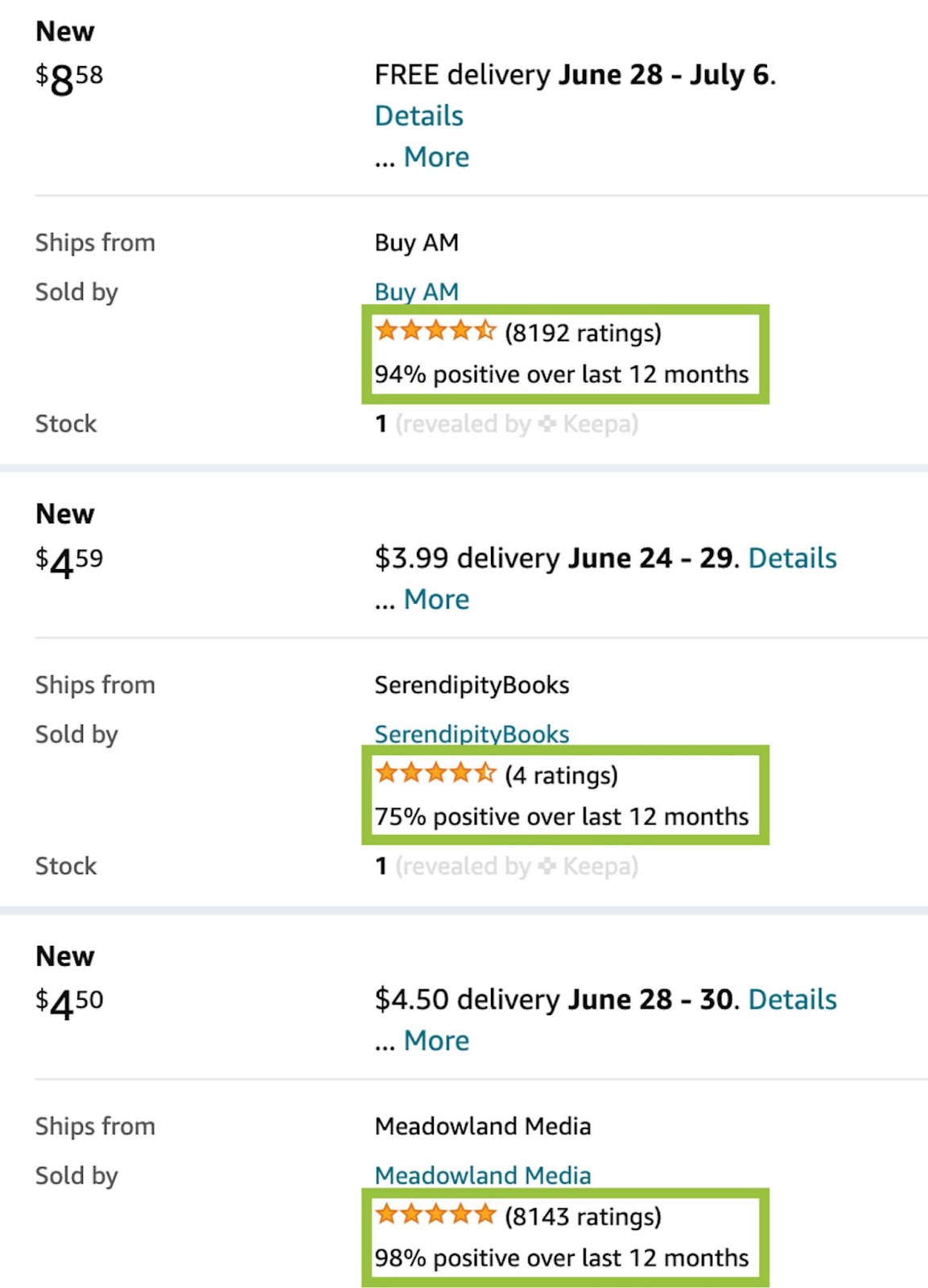
If you’re a newer seller with no feedback, or you’ve run into some snafus with customers that hurt your account’s health, you’ll have better luck sticking to the lower end of the pricing range. If we go back to our example above, a newer seller will likely have much better luck listing their copy around $4, whereas a more seasoned seller with 97% positive feedback across 4,000+ reviews is better positioned to sell their copy closer to $8.
Additionally, if you will sell books in Acceptable, or even Good, condition, be conscientious of your pricing. Rarely will most customers expect to pay more than $5 - $10 (depending on the book’s size and clout) for a book that is not at least in Very Good condition.
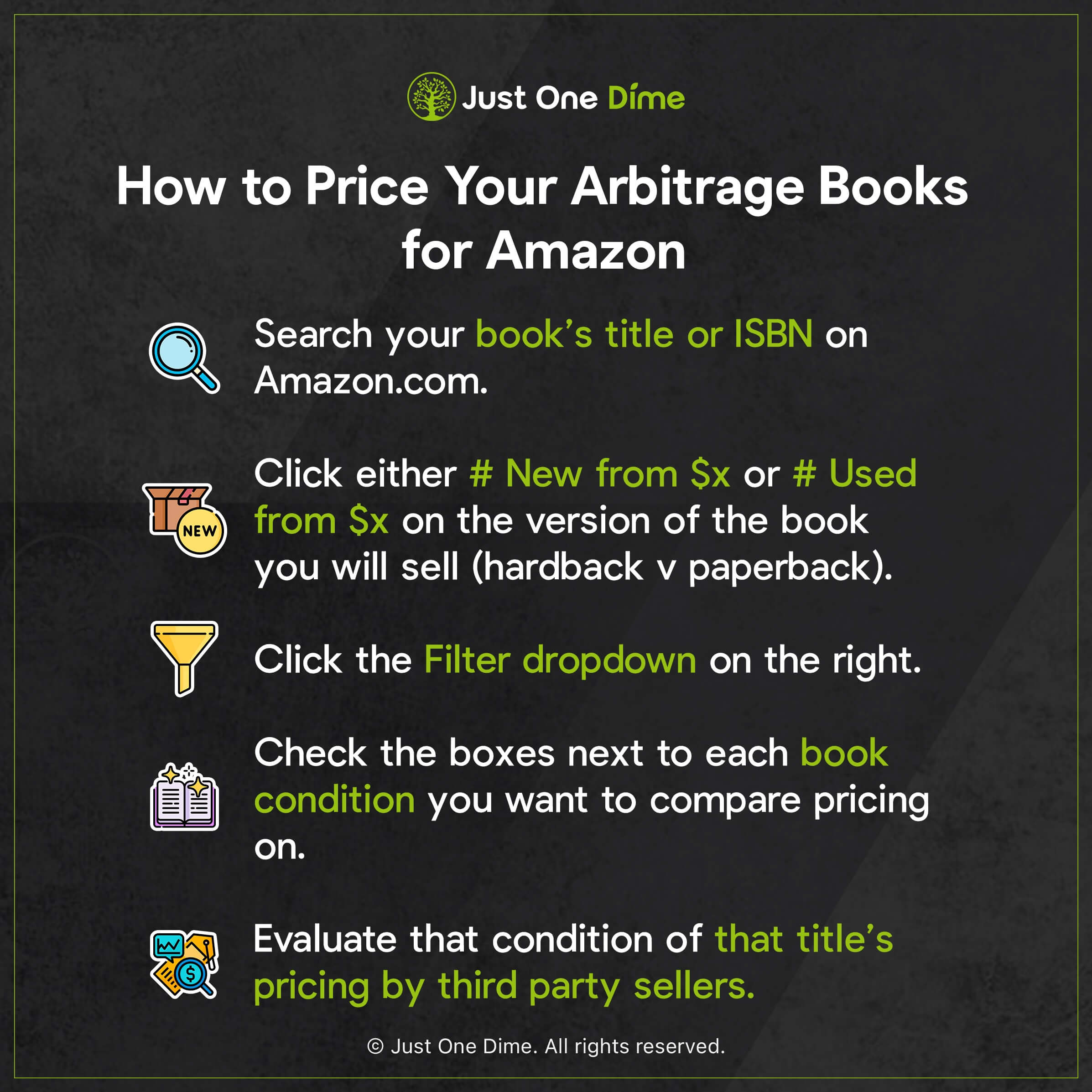
After you’ve arrived at all of your for-sale books’ conditions, you can add them to your Amazon store.
Did you know that Just One Dime can coach you on your Amazon store? From finding the perfect, private-labelable product ideas, to bringing them to life, to launching them for sale on Amazon, to growing your store and beyond, Just One Dime will guide you step-by-step through it all. If you are dead serious on changing your life and creating margin to do the things you love with the people you love, visit JOD.com/freedom to speak with a member of our team and learn how we can help you achieve your goals.
List your books for sale.
Login to your Amazon seller central account.
Click the three lines in the top left corner.
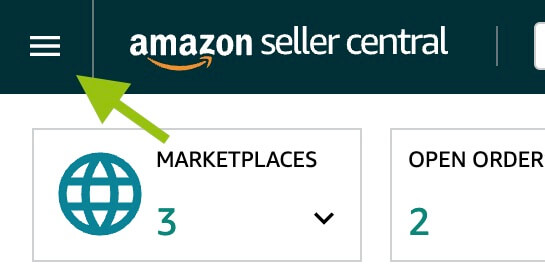
Hover over Catalog and select Add Products.
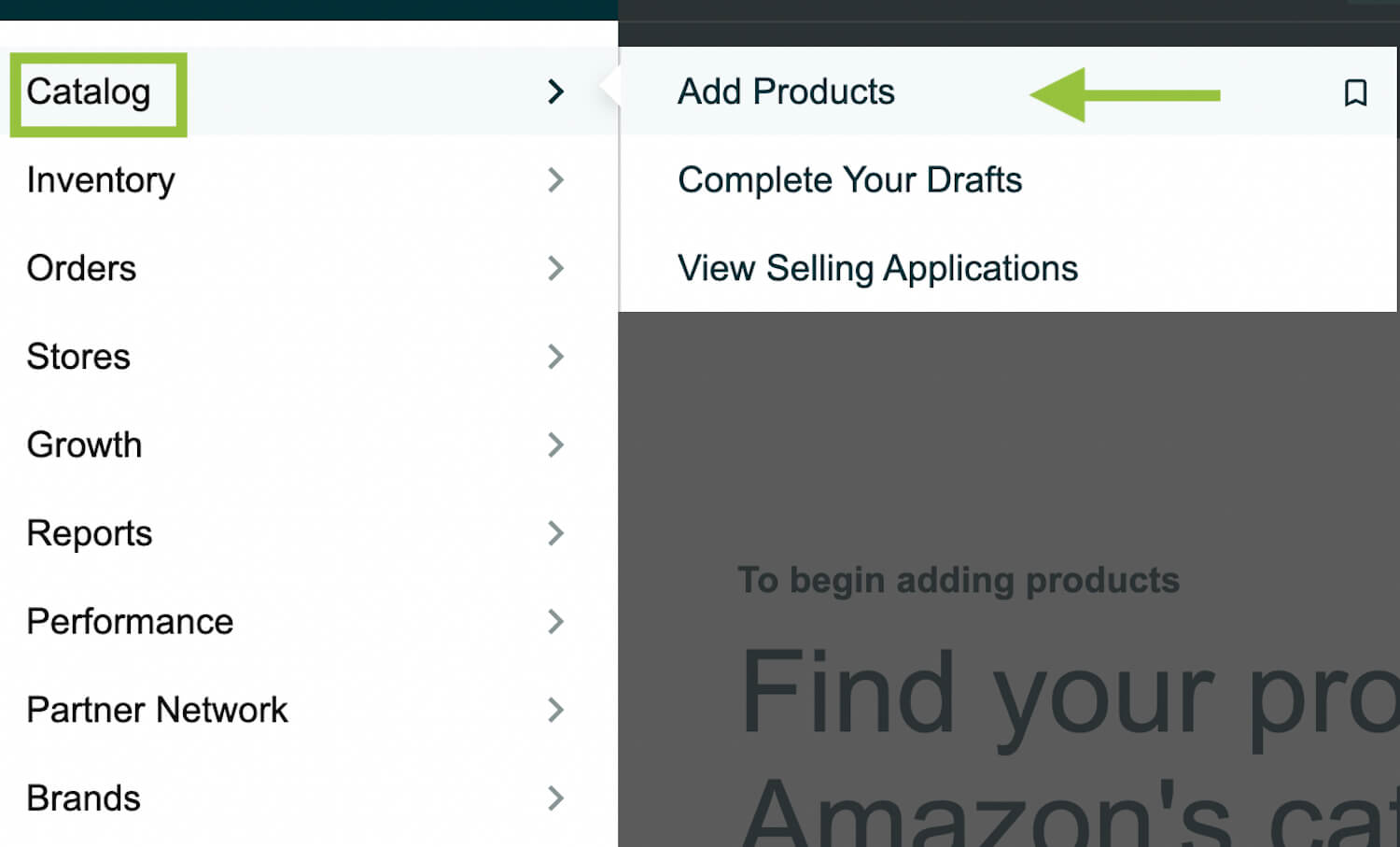
Type your book’s ISBN number (with or without dashes) into the search box and click the search icon. This should bring up the exact edition of the book that you will sell. You can also search by title, however just as when searching for that book on Amazon.com, you will have to ensure that you select the exact version and edition of the book you want to sell.
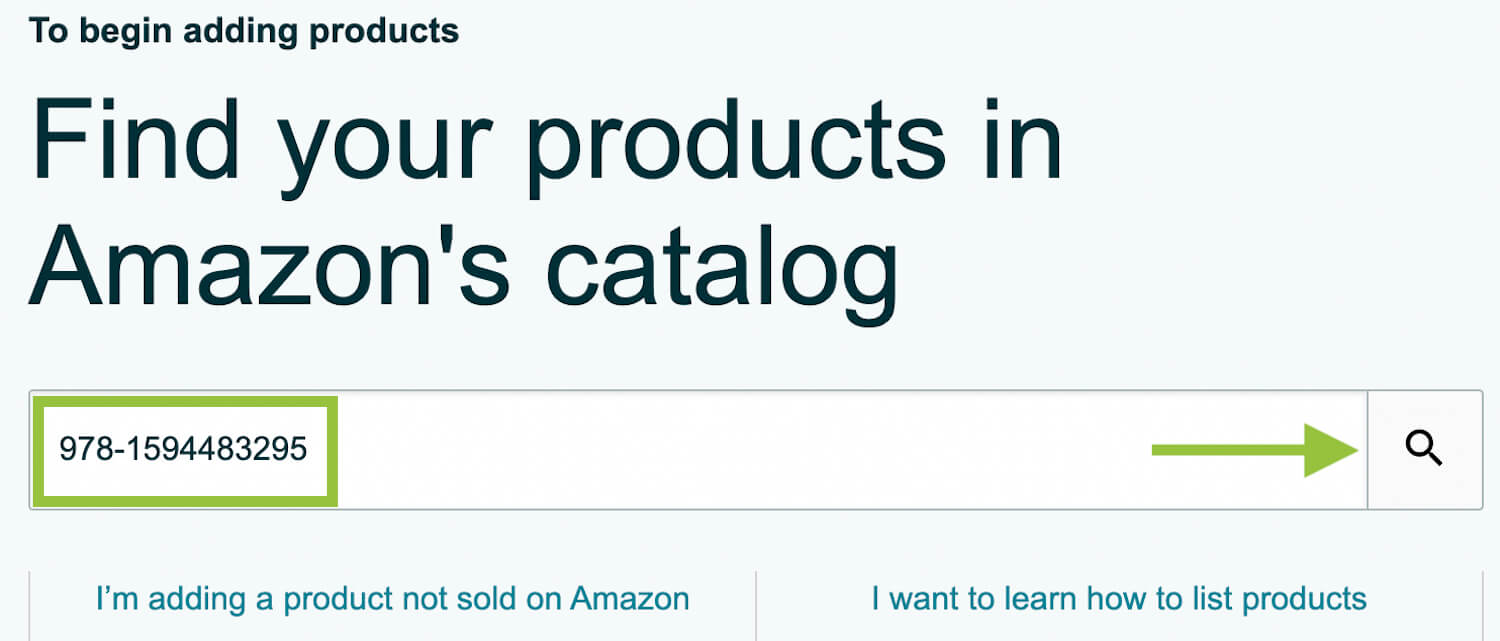
On the right, click the Select a condition dropdown menu and choose from New, Used, or Collectible.
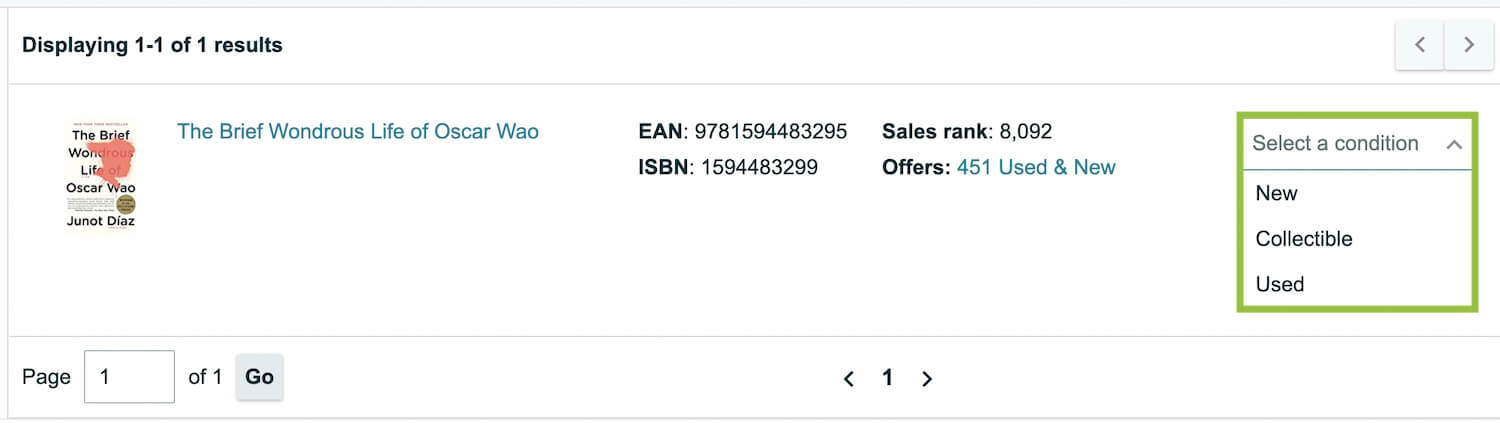
Underneath that menu, you will see a button that either reads Sell this product or Apply to sell. Click whichever appears for you.
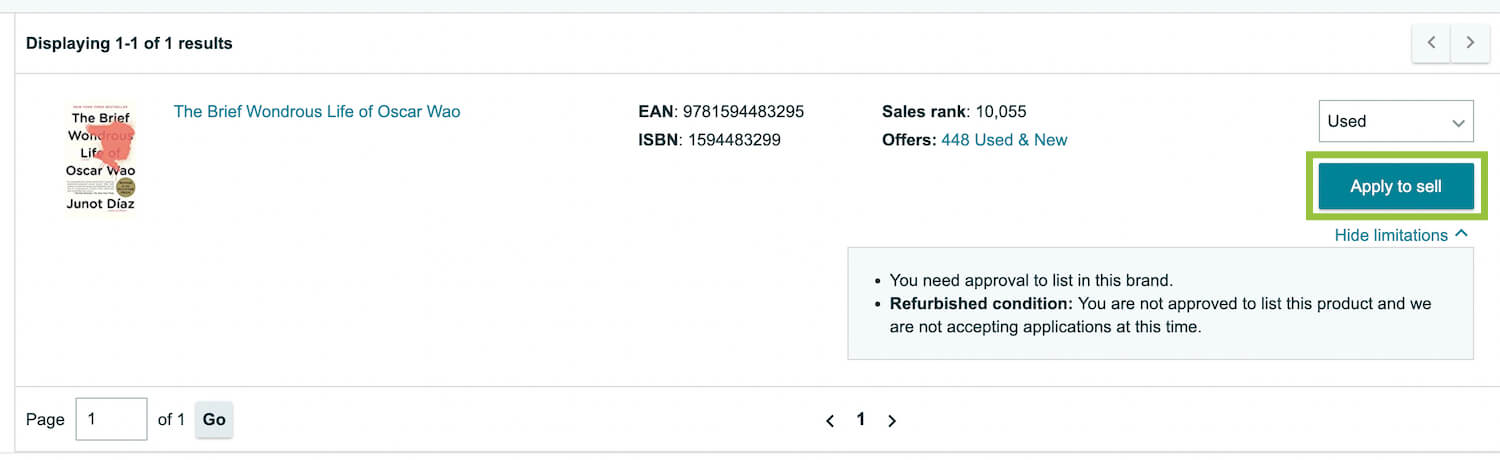
Some publishers require certain permissions to sell their books. These permissions are typically based on other successful book sales. If you’re a newer seller, it might take some time to be approved to sell these restricted publishers. If you have a successful sales history of books, however, you will most likely be approved within a few minutes. And once you’re approved for a certain publisher, you can list as many of their books as you like without repeating the approval process.
If you do have to click Apply to sell, you will be taken to a second screen. Click Request approval.
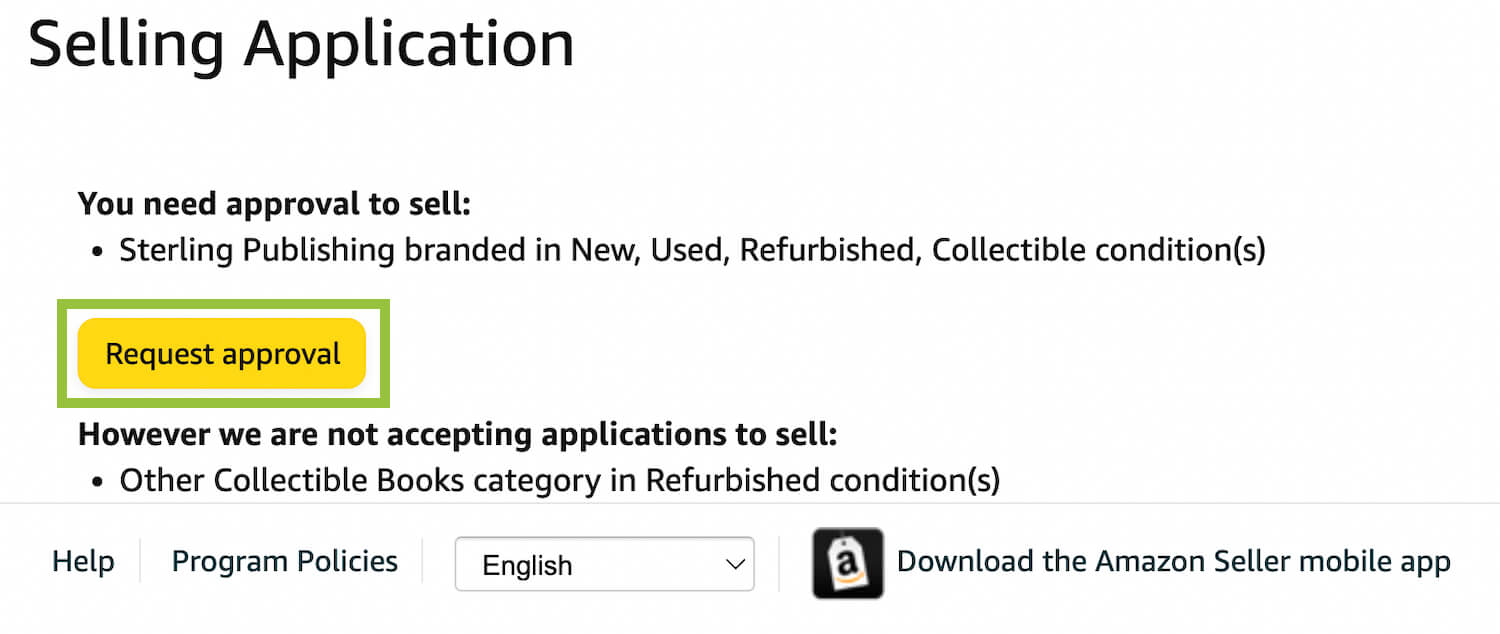
Repeat the steps above until the button underneath the book’s condition reads Sell this product. Click that button.

In the Standard Price box (in the top, Offer section) type the price you will sell your book at before shipping and tax.
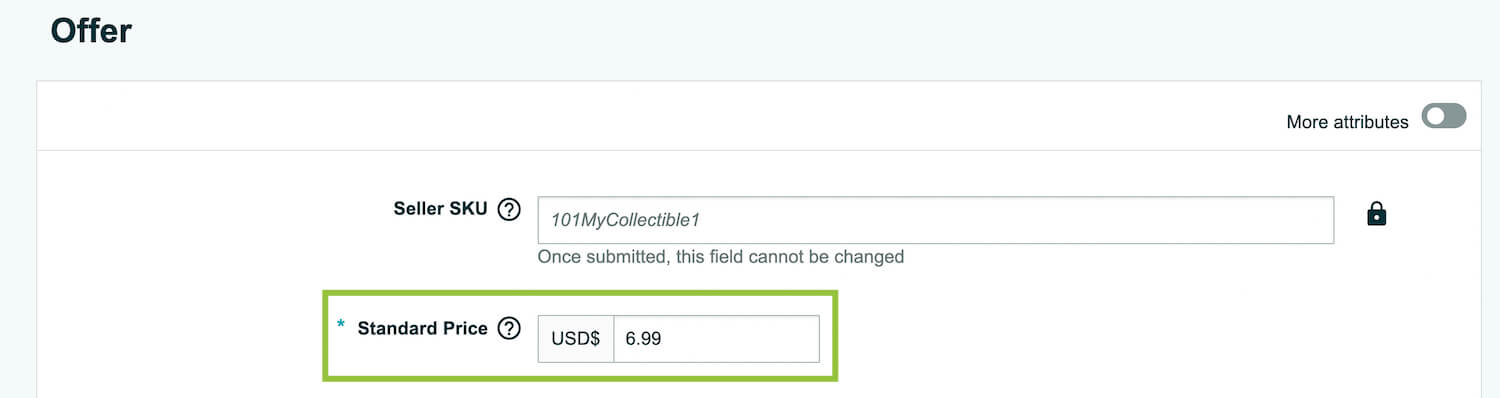
In the List Price box type the book’s MSRP (manufacturer’s suggested retail box). Simply enter the publisher’s for sale price of the book from its Amazon listing.

In the Quantity box, enter the number of units for sale at that price and condition. For example, if you were selling three copies of The Brief Wondrous Life of Oscar Wao, two in Like New condition for $6.99 and one in Good condition for $4.99, you would type two into the quantity box for the Like New books and create a separate item listing for the third copy in Good condition.
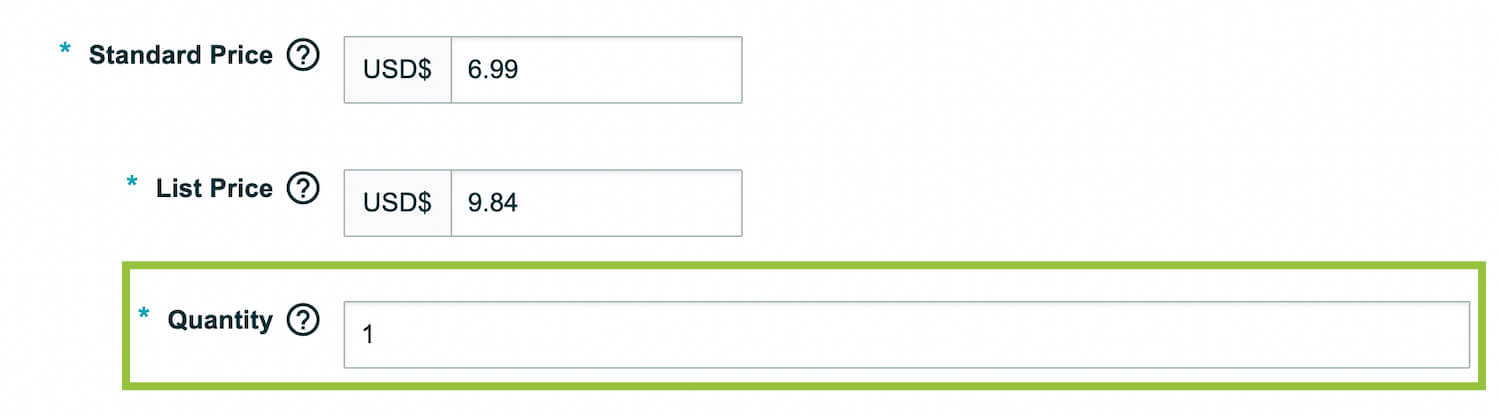
Choose your book’s condition from the Condition dropdown menu.
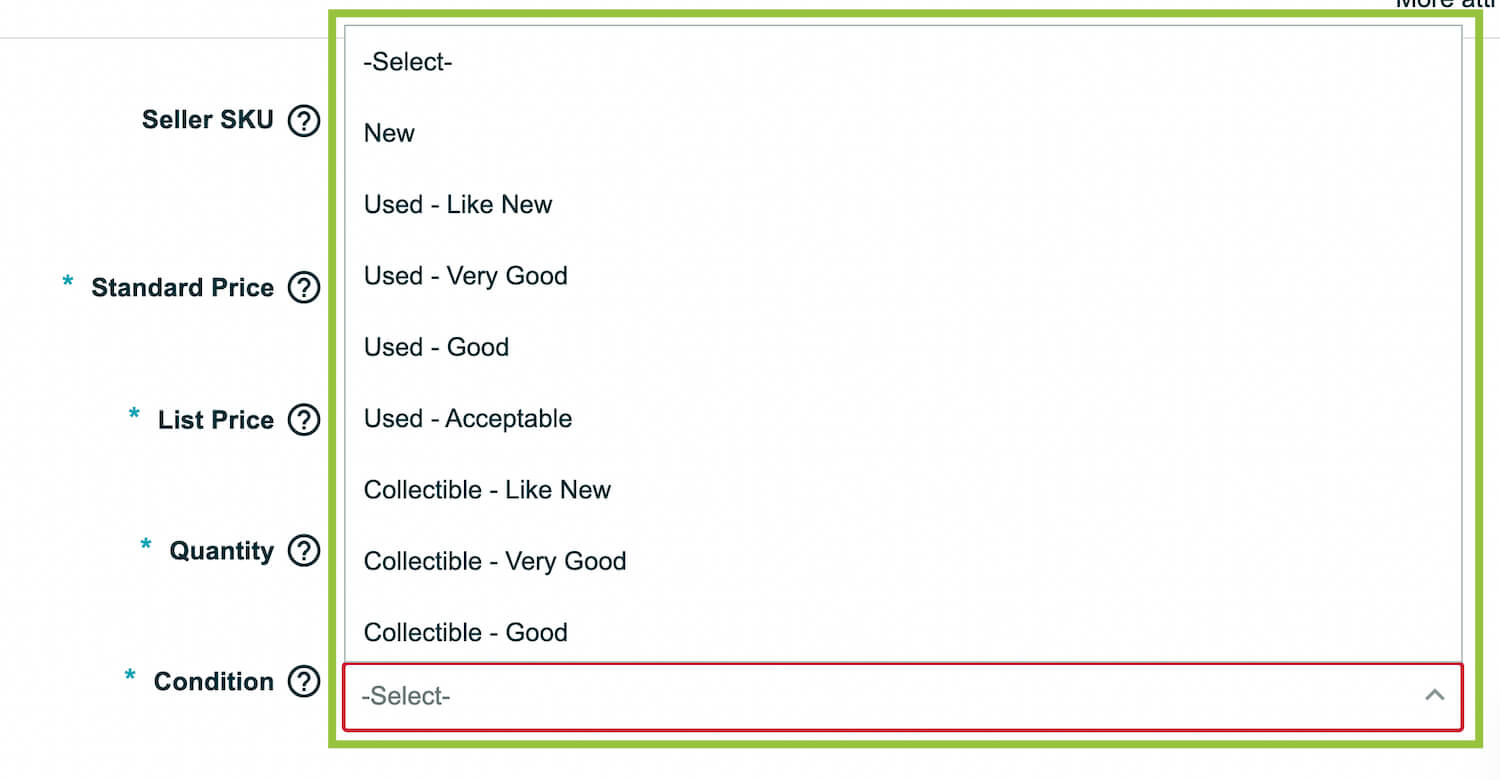
Once you’ve entered these fields, scroll back up to the top of the Offer section to see spaces to upload images of your book. This is not required, however if you have a special edition of the book or you’re selling a heavily worn/marked up book, you might include images so that customers are aware of what they’re ordering. This can help prevent any claims that your book was listed in a better condition than it arrived down the line.
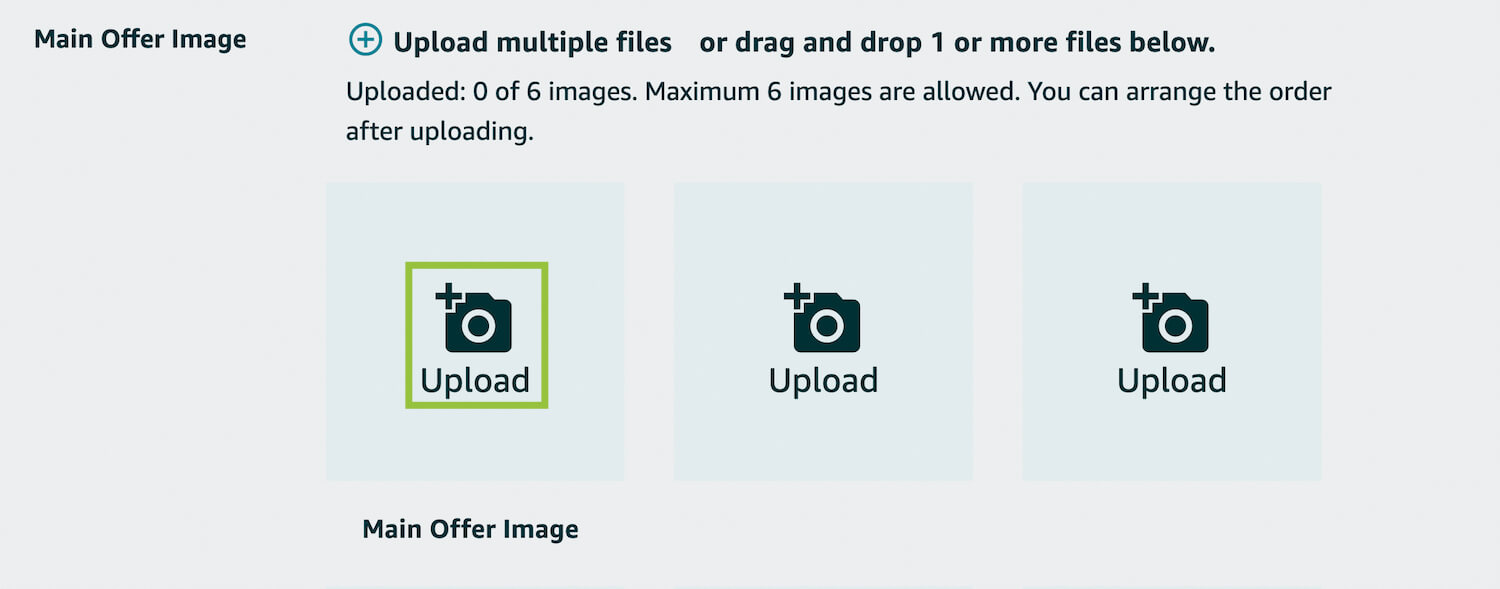
You might also choose to include that information in a Condition Note. To access that feature, click the More attributes toggle to the right.

Type any condition specifics that might help shoppers into the box.
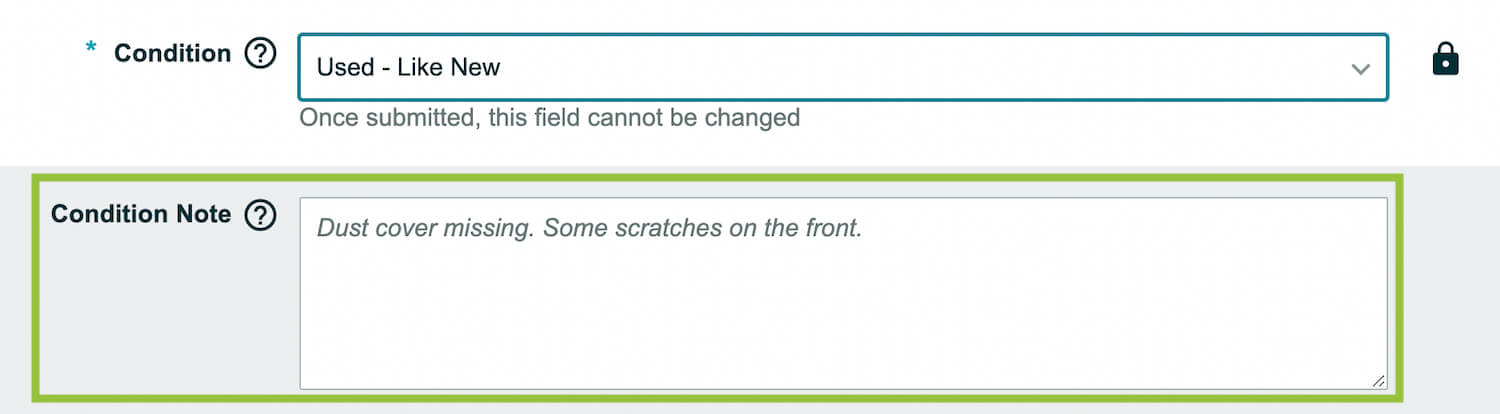
Toggling More attributes on will also allow you to set up:
- A sale time and price for your item
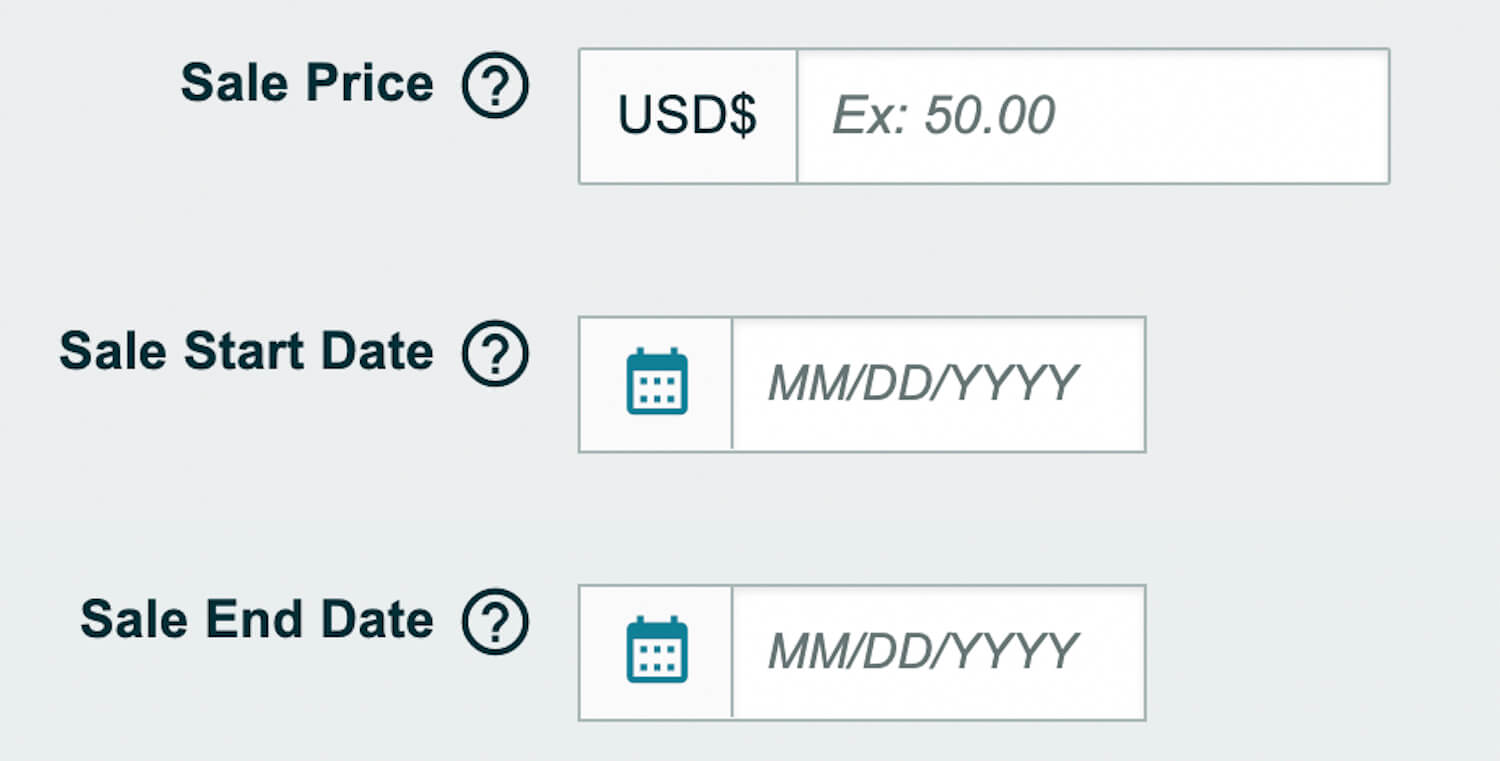
- Attributes such as gift wrapping
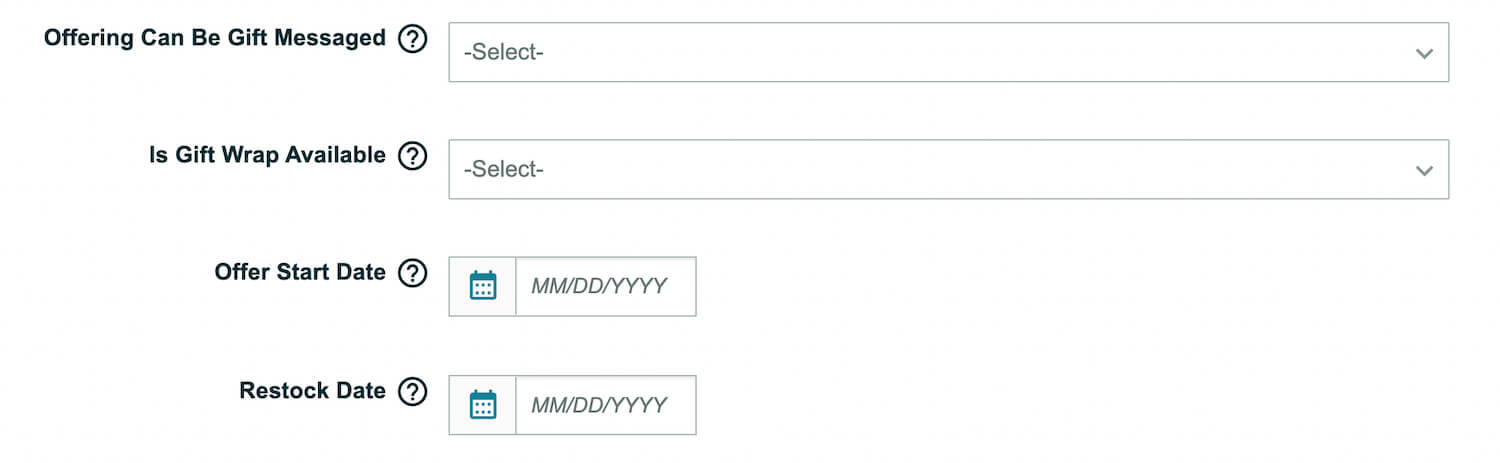
- A restock date
In the Fulfillment Channel section, select the toggle Amazon will ship and provide customer service (Fulfilled by Amazon).
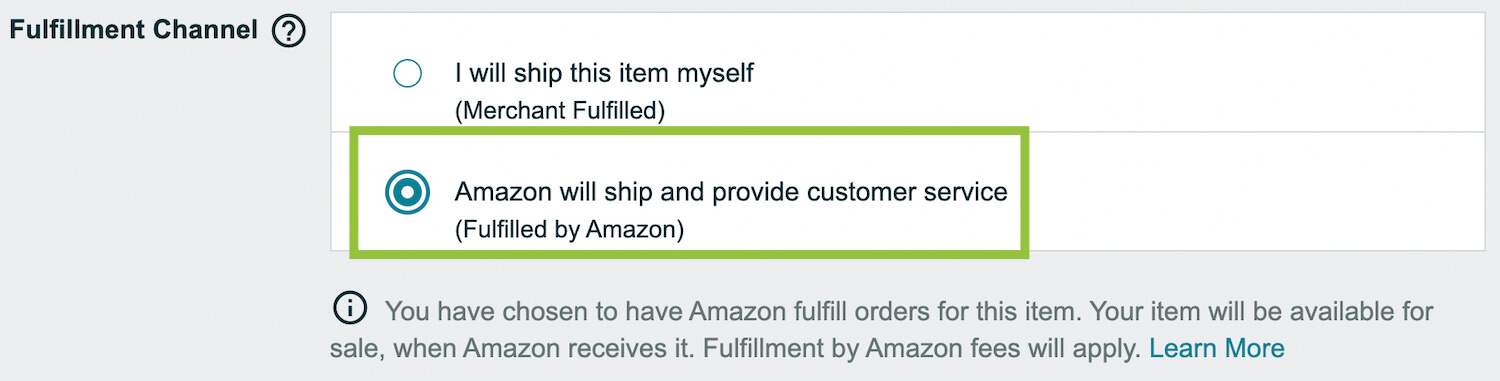
Selecting FBA automatically sets your book up with Standard US Domestic shipping speed and cost, however you can add any other shipping options you’d like by checking the boxes next to each type in the Shipping Options section.
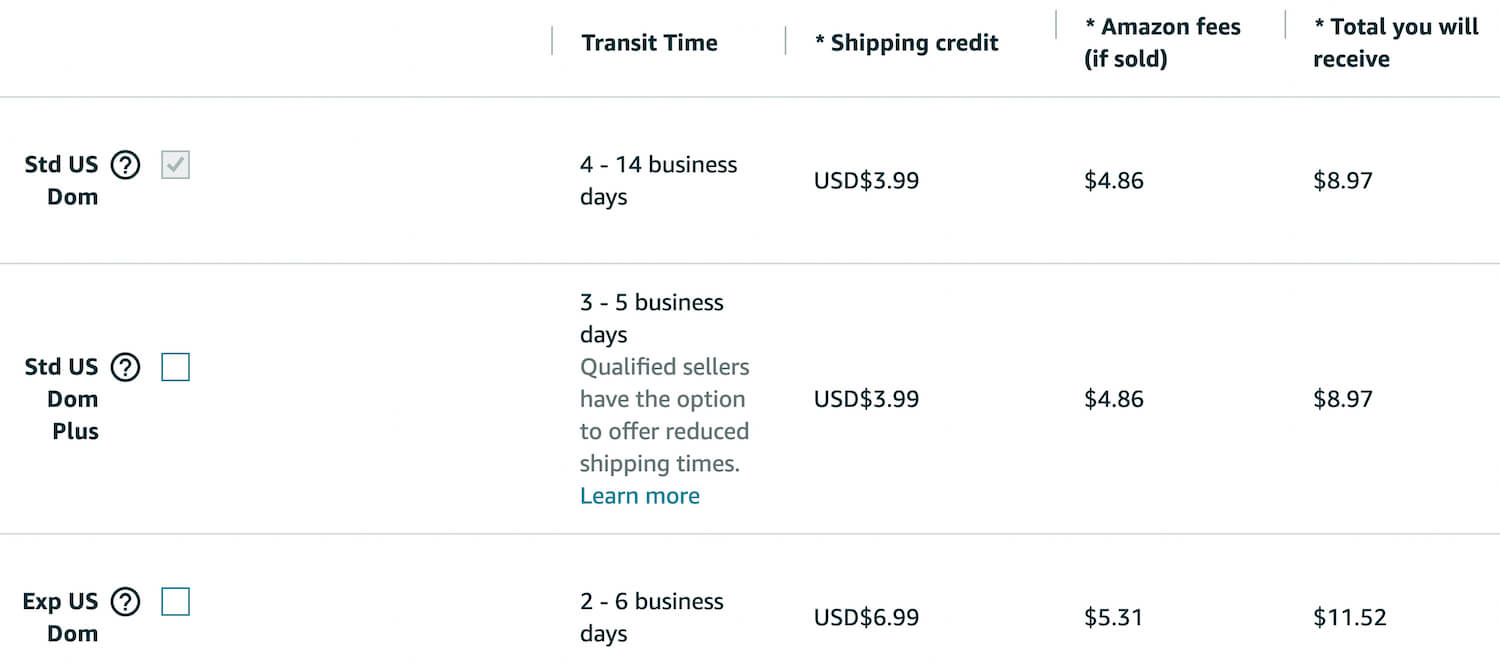
At the bottom in the Manage offers in other marketplaces section, you will see any other marketplaces your account is authorized to sell in. If you would like to make your book available to those marketplaces, enter the price (in that marketplace’s currency) at which you will offer your book to those shoppers.
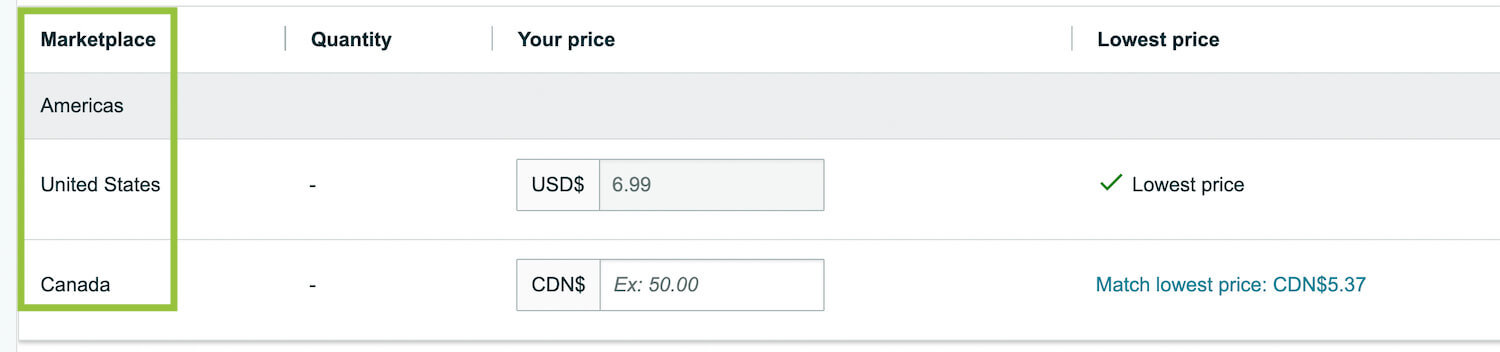
Click Save and Finish.

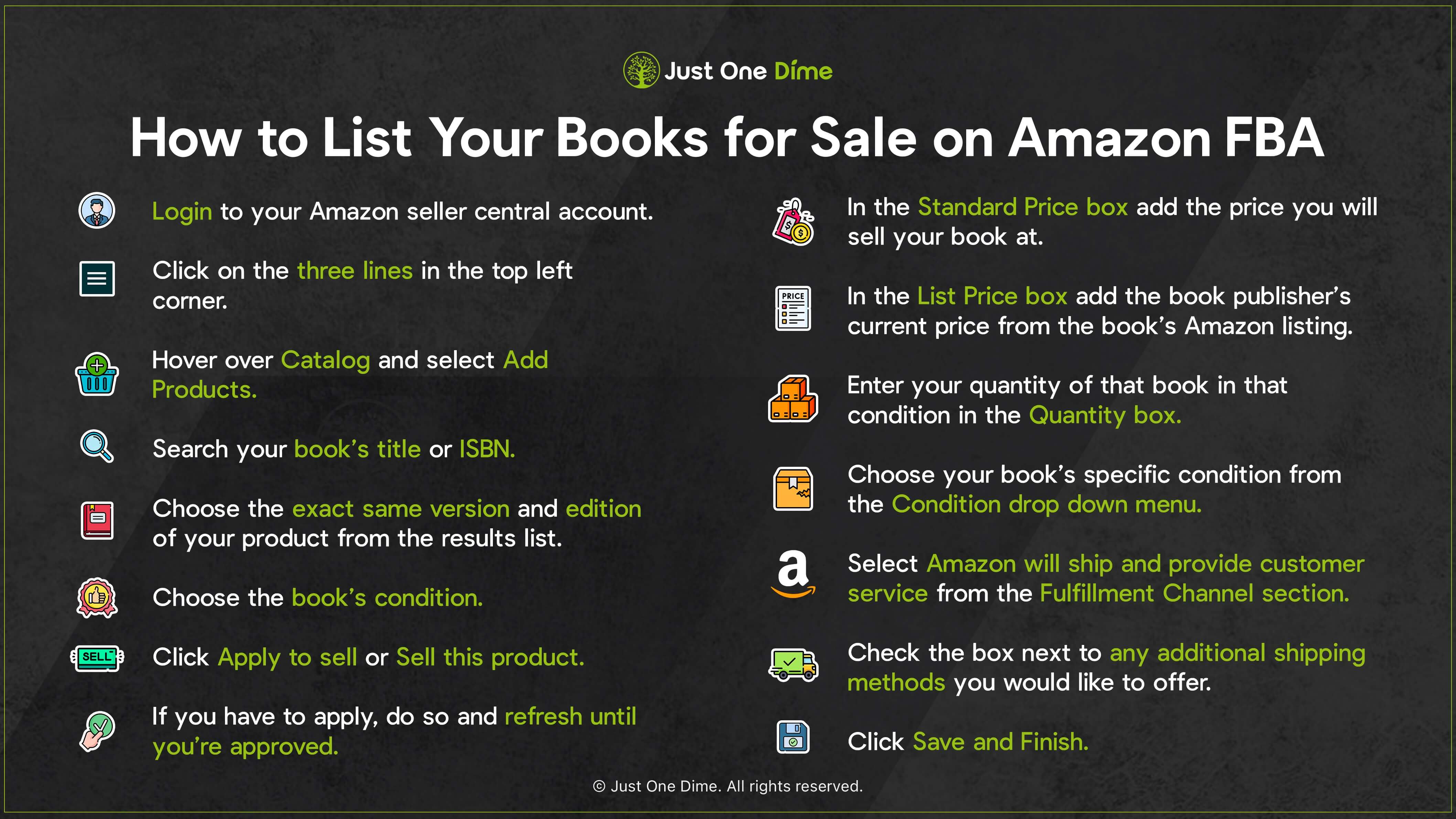
Sell your books FBA.
Go back up top and click the three lines.
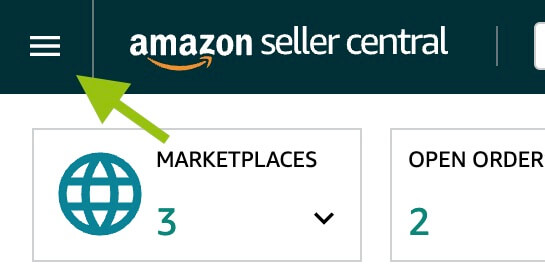
Hover over Inventory and select Manage Inventory. You may have to refresh the page a few times to see all of your new inventory.
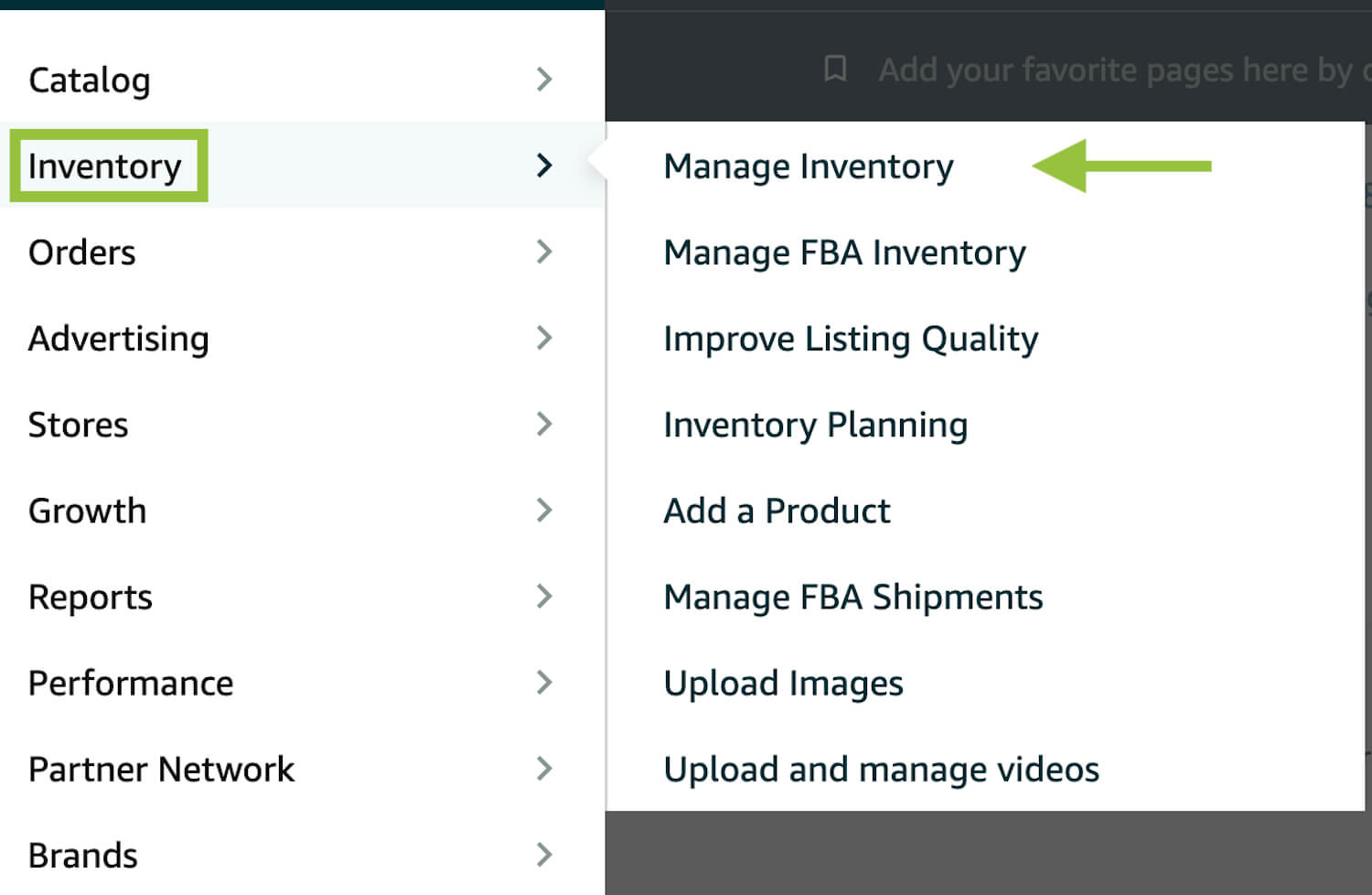
Locate the book(s) that you will sell FBA. If there are multiple, check the box to the left of each book.
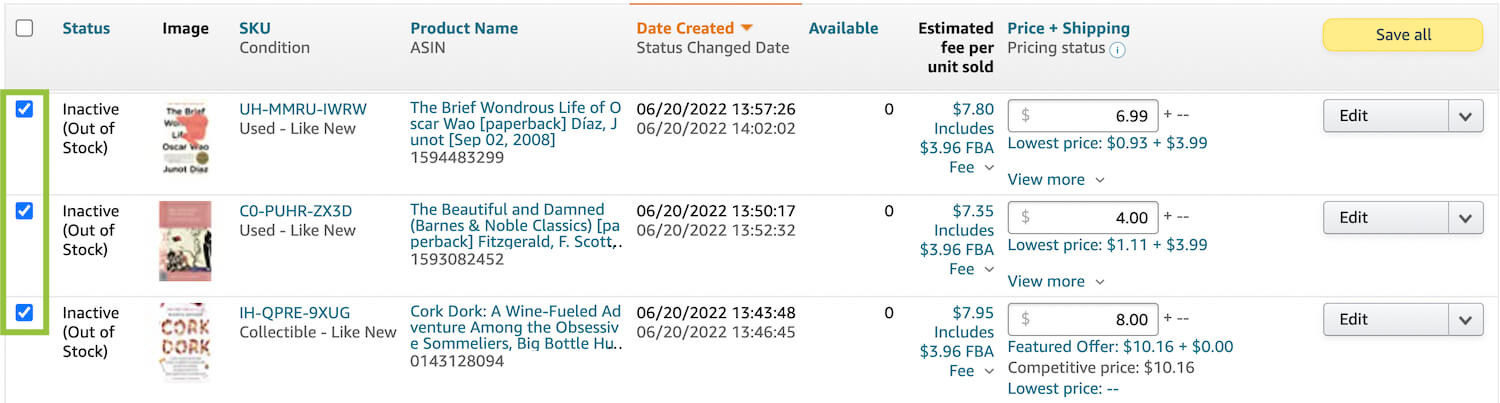
Unless you already have units of that same ISBN, in the exact same condition and listed at the exact same price, the status of your titles will read Inactive (Out of Stock).
Click the dropdown arrow in the top left that reads Action on # selected.

Choose Change to Fulfilled by Amazon.
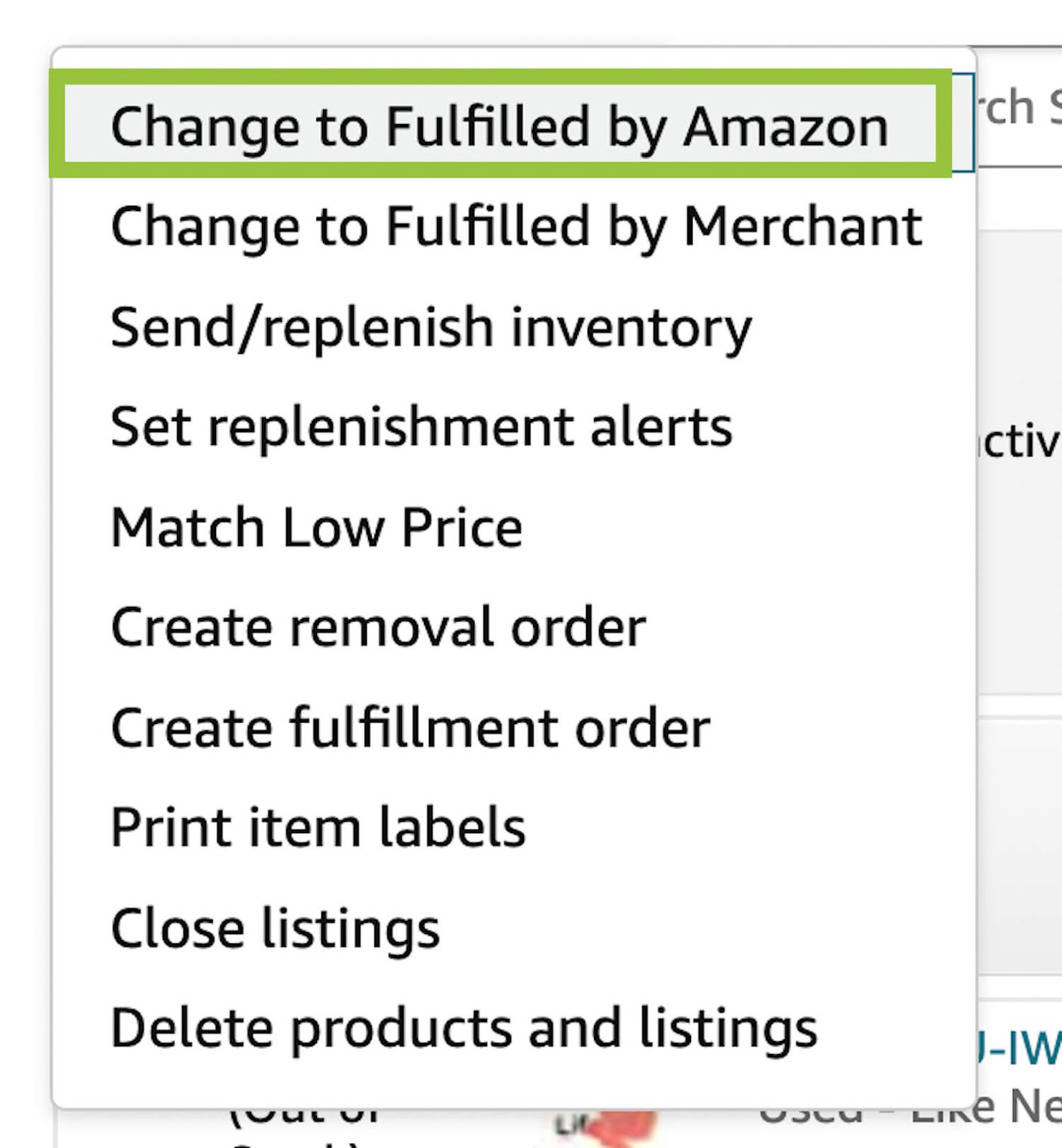
Click Yes, continue.
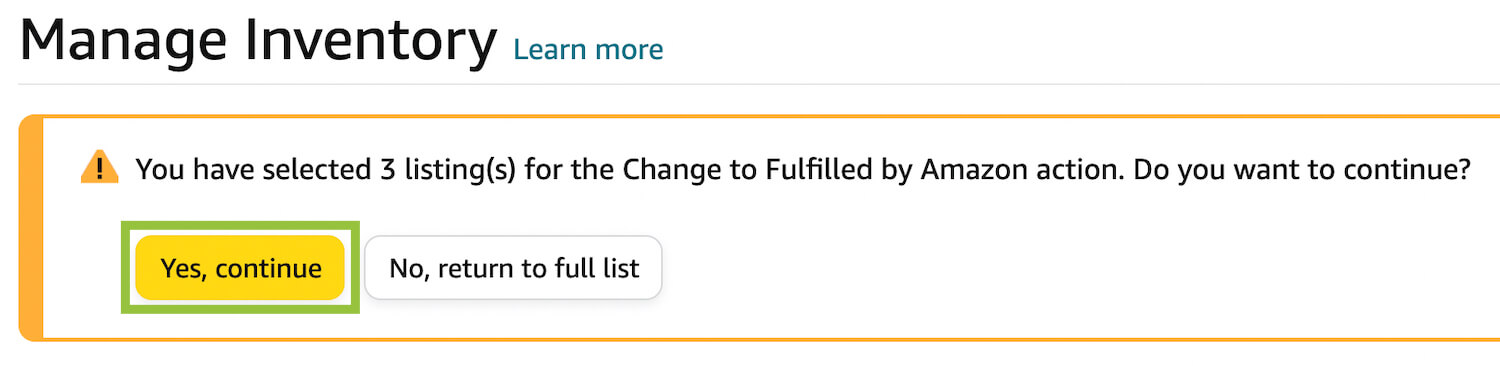
Click Send Inventory.
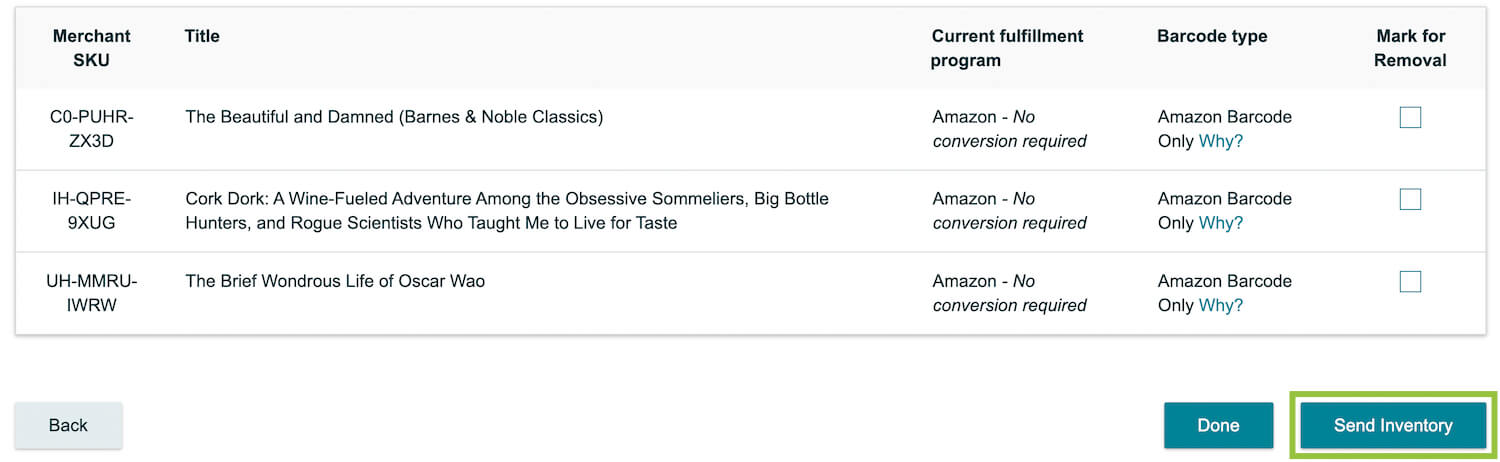
Under Ship From, verify the address shown or click Ship from another address (if there is already an address that needs changed) or Select an Address (if no address is listed).
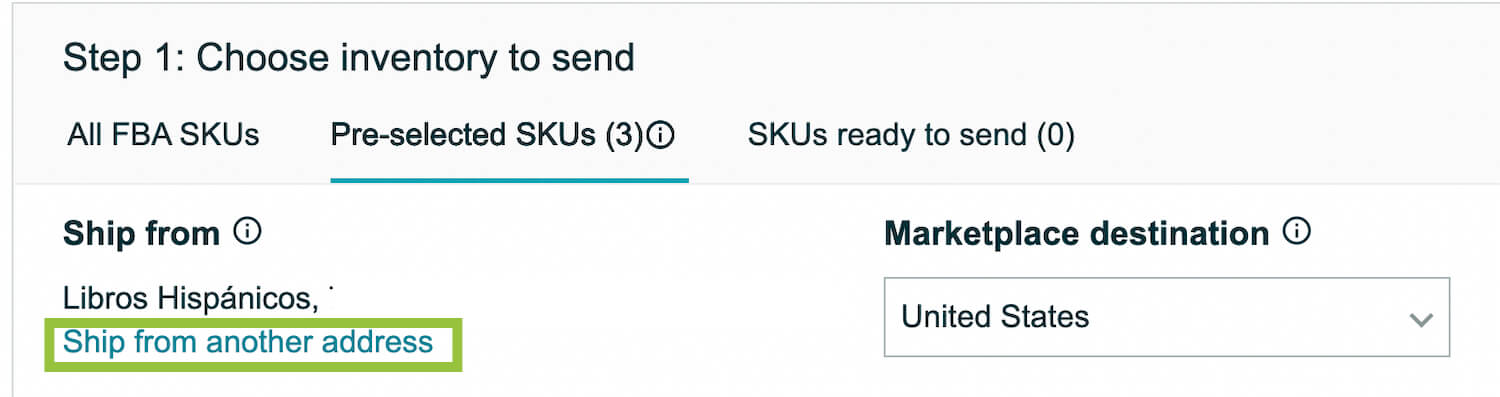
If your address is listed in the pop-up window, click Continue on that address. If not, click the + to add your address.
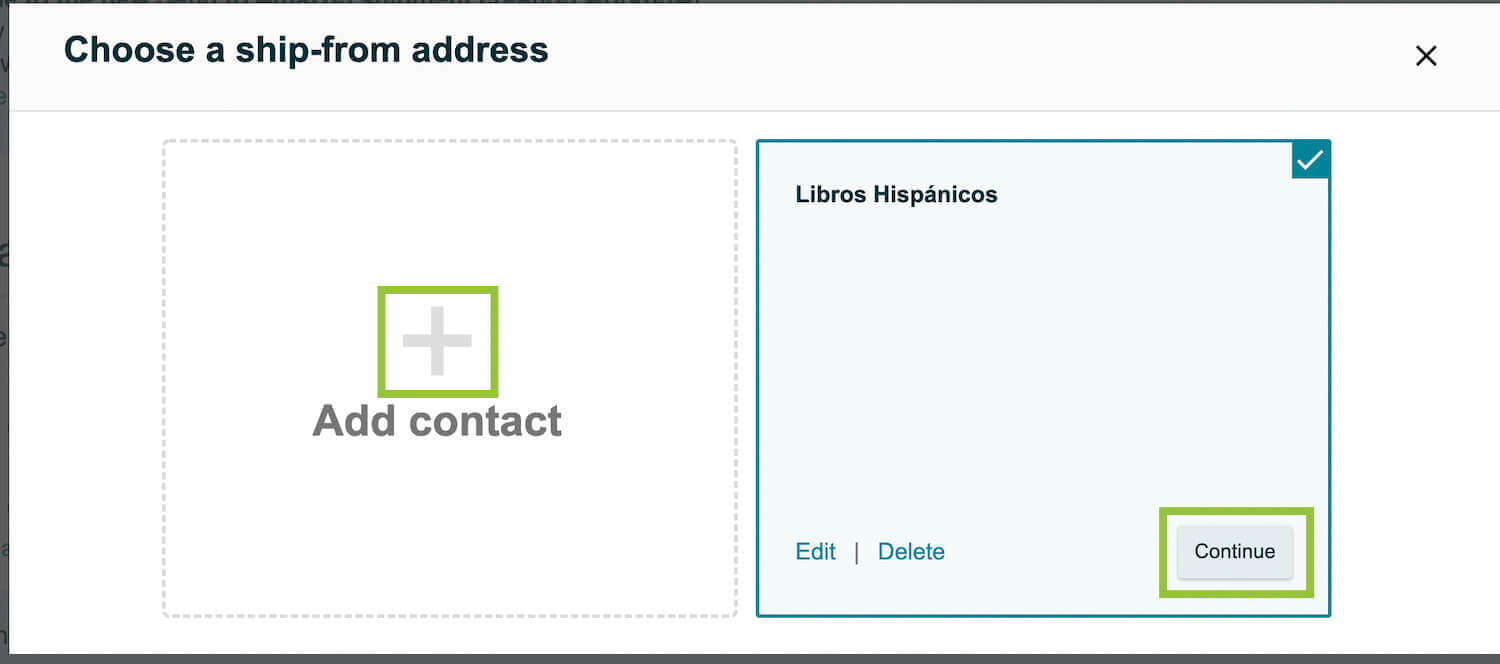
Check the box in the top left menu to select all items.
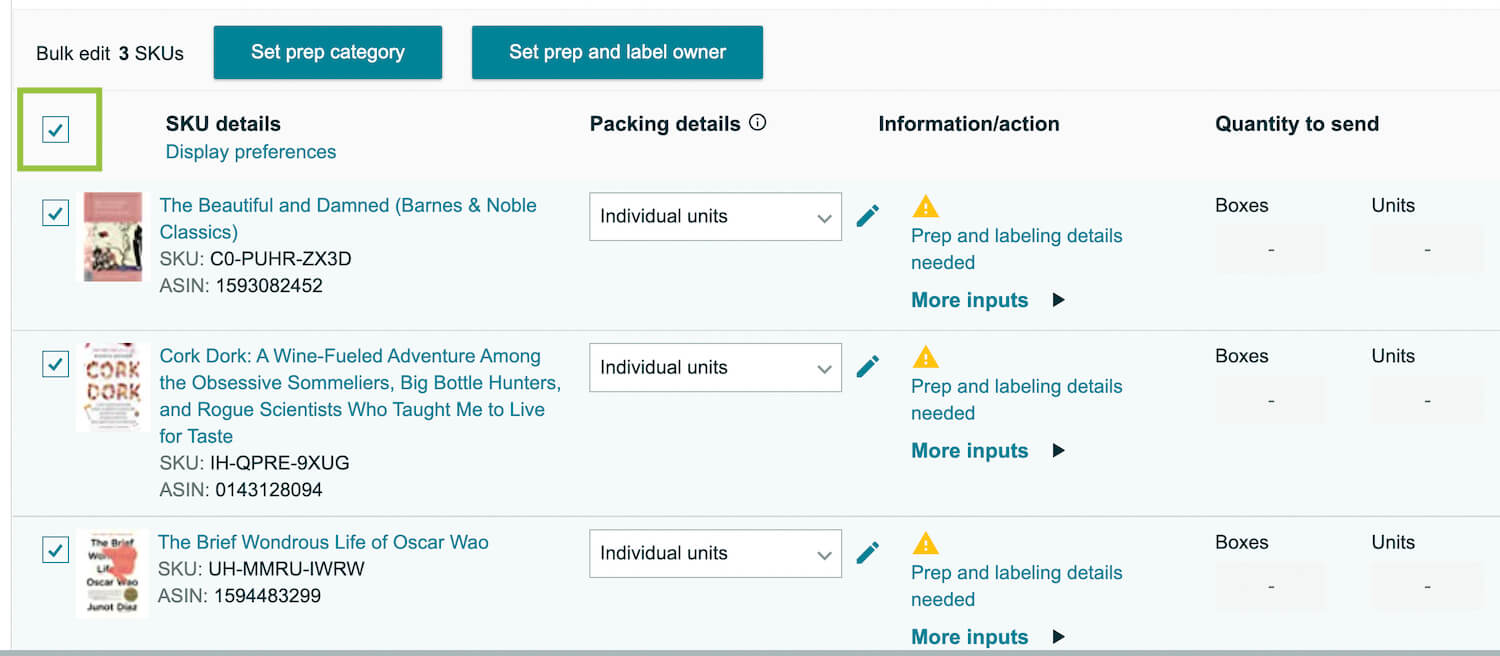
Click Set prep category.

Click the dropdown menu’s arrow and select No prep needed.
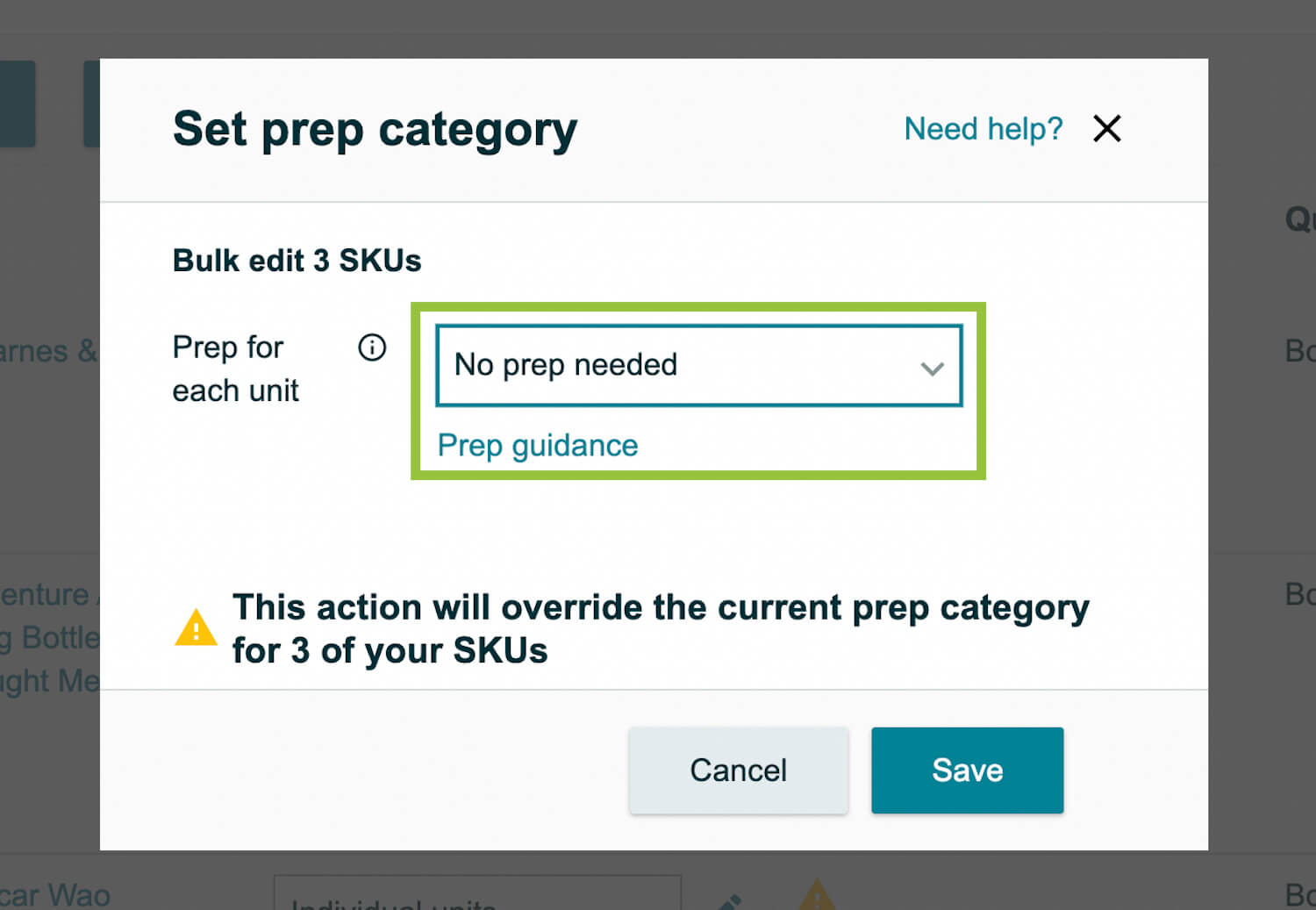
Click Save.
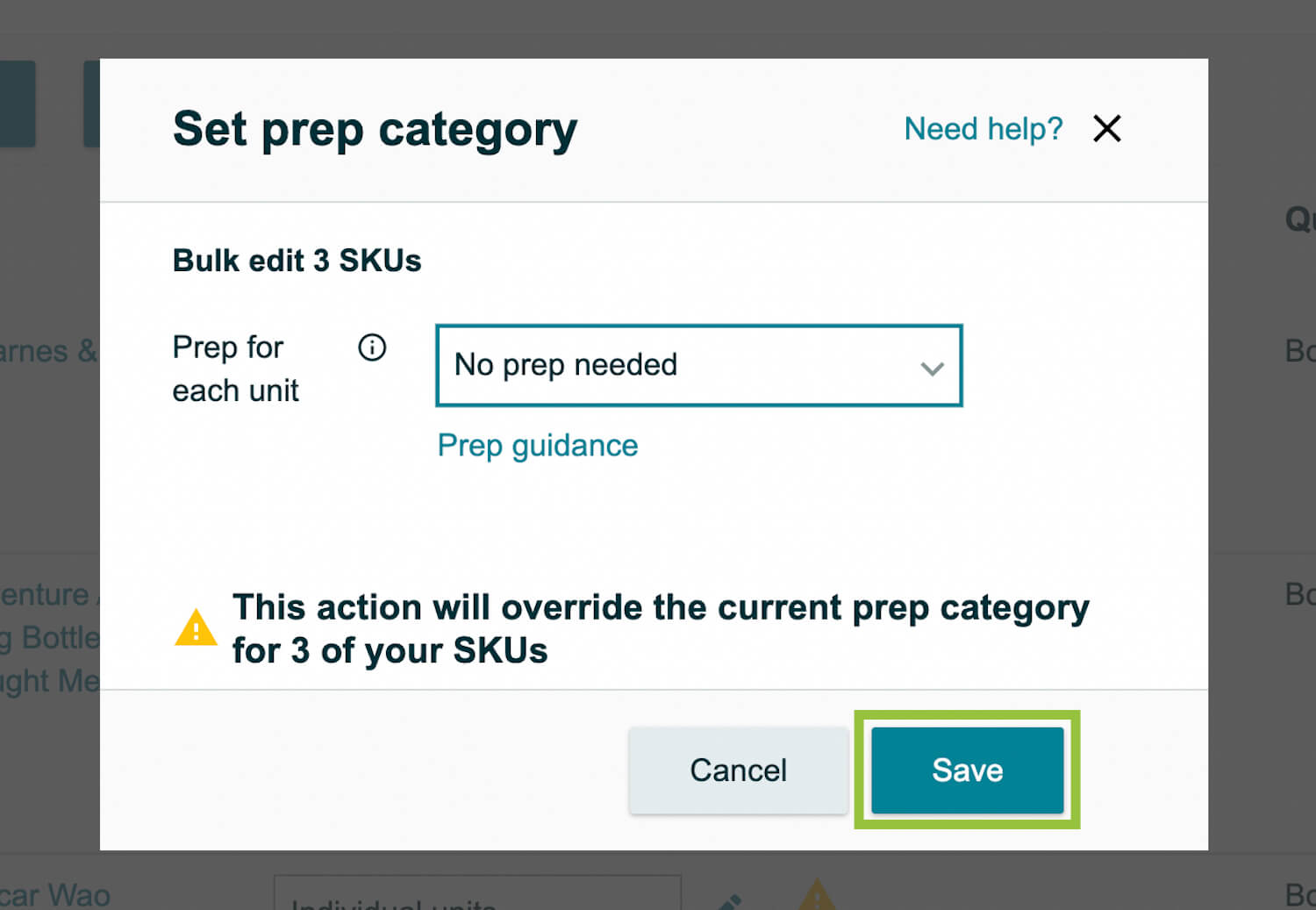
Click Close.
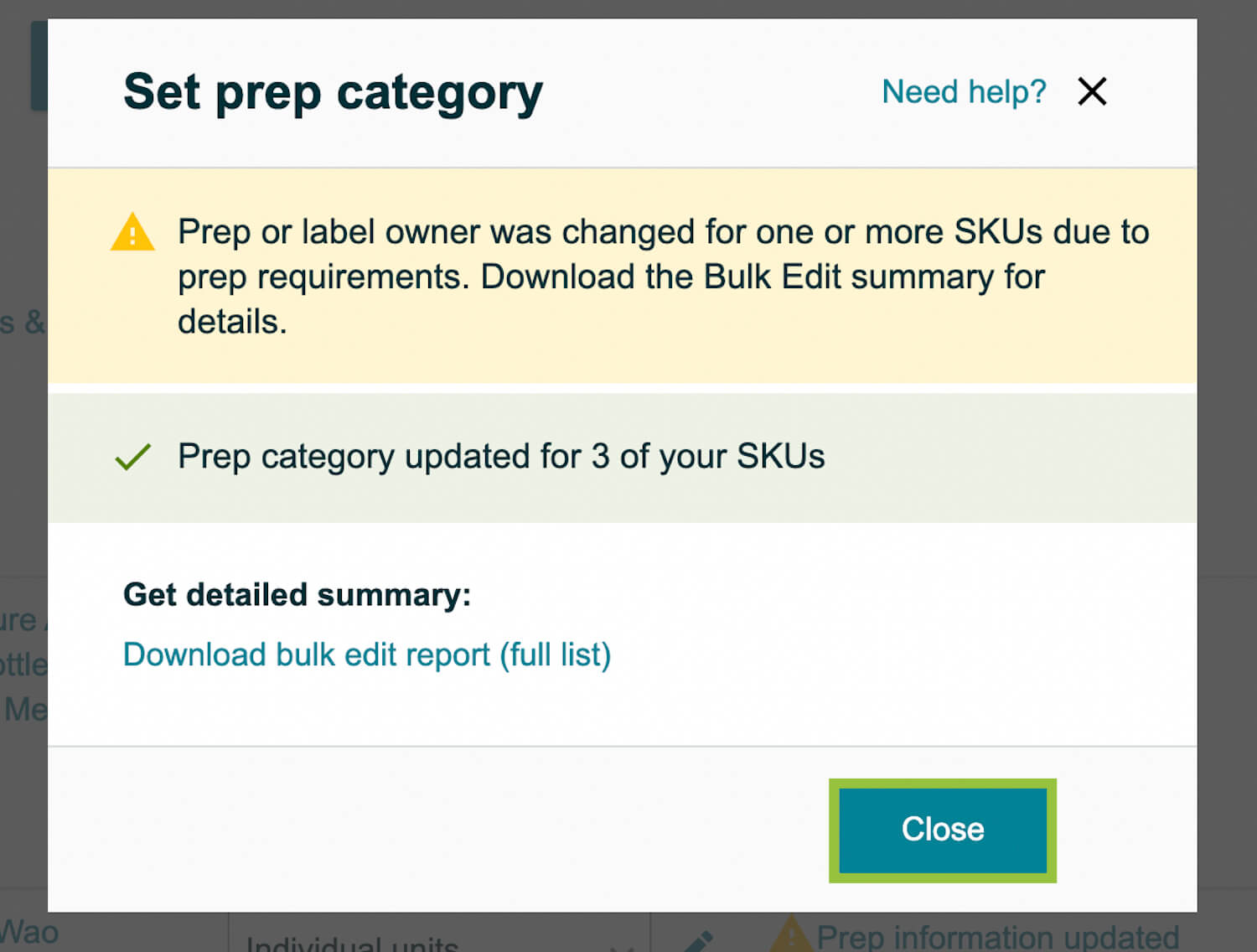
Click Set prep label and owner.

Make sure that Apply to selected packing template is selected.

Then, choose By seller for both the Who preps units? and Who labels units? dropdown menus. You can also choose to have Amazon add your required fulfillment network stock keeping unit (FNSKU) stickers to your books for a $0.55 per item fee.
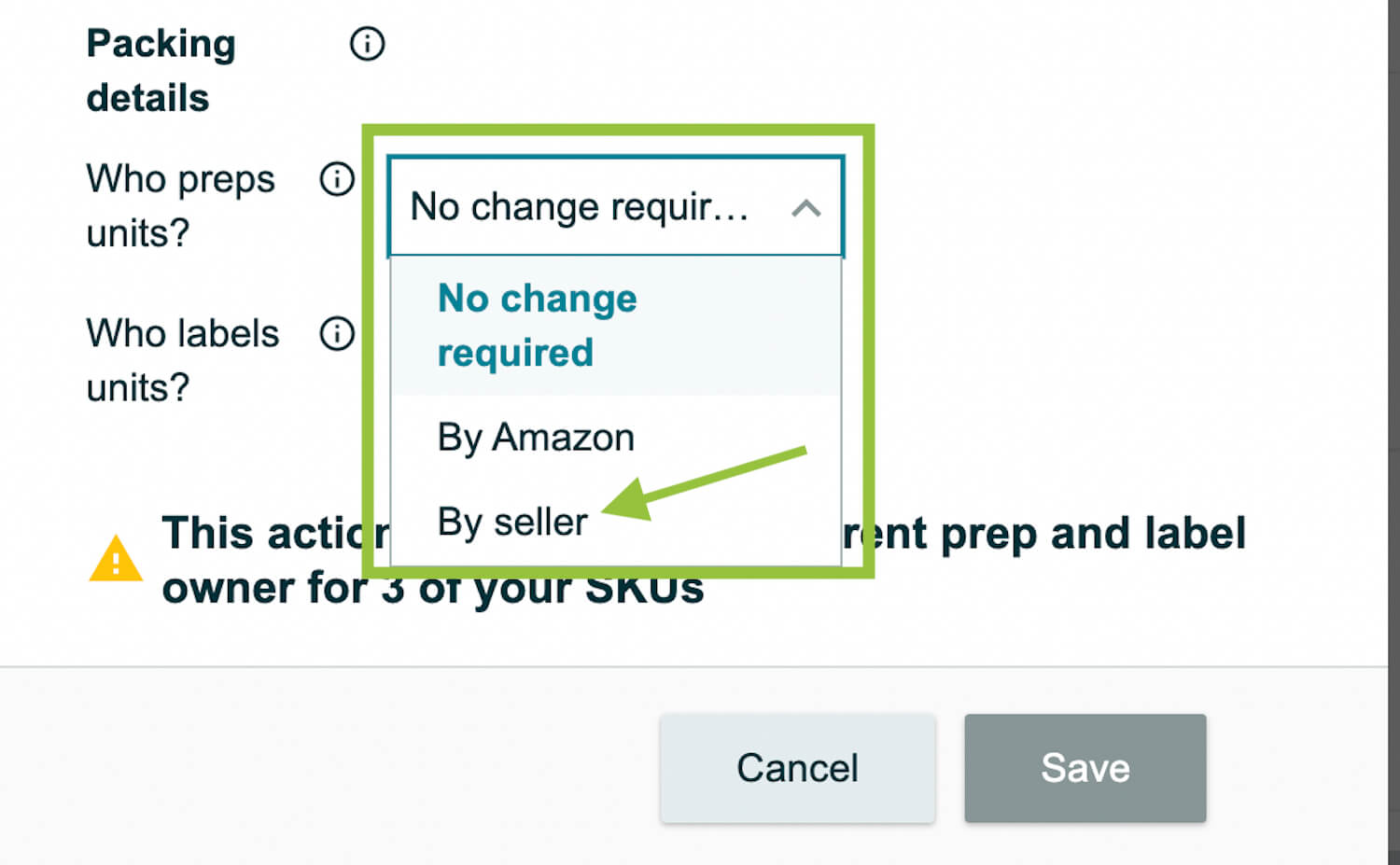
Click Save.
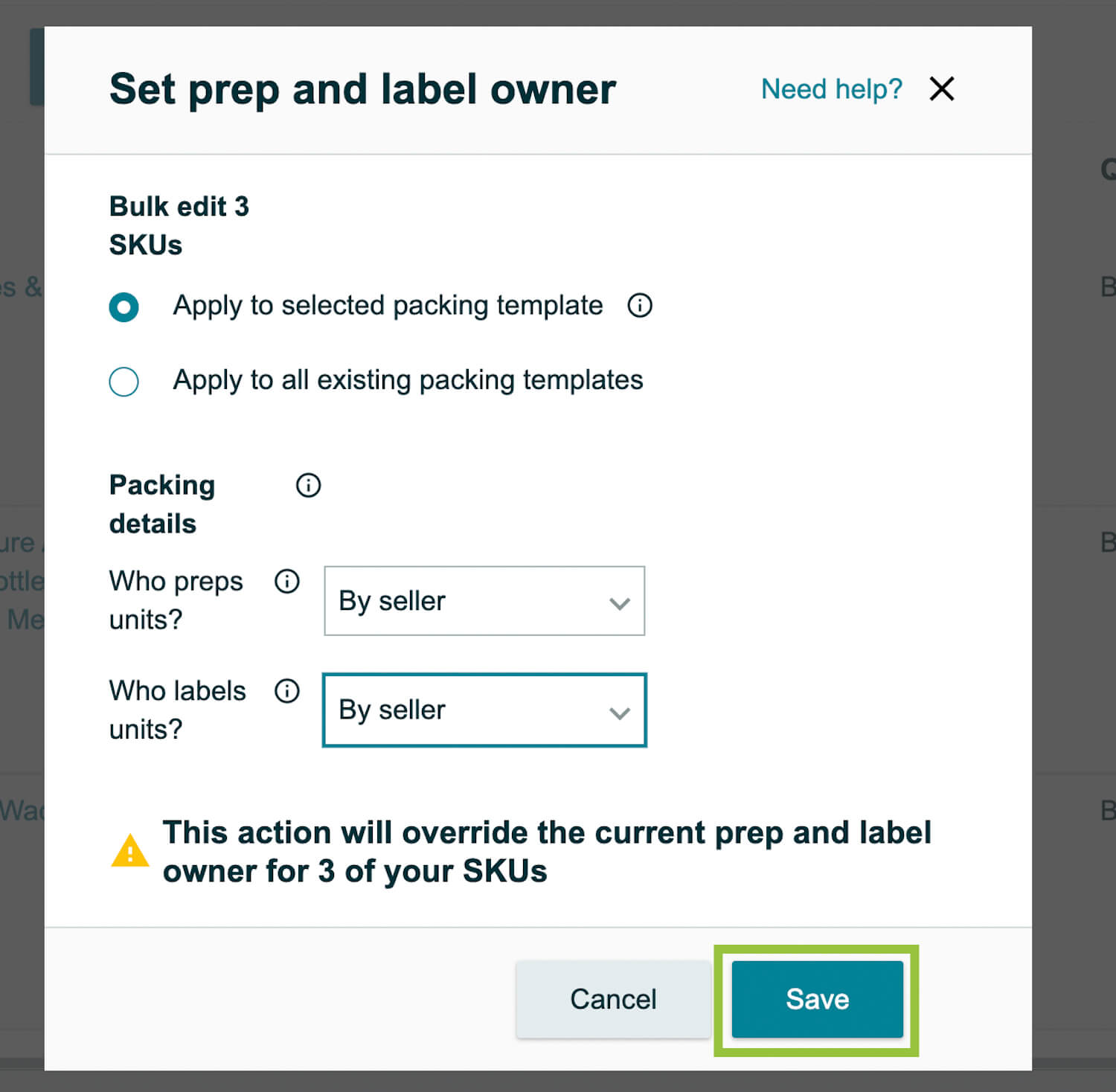
Click Close.
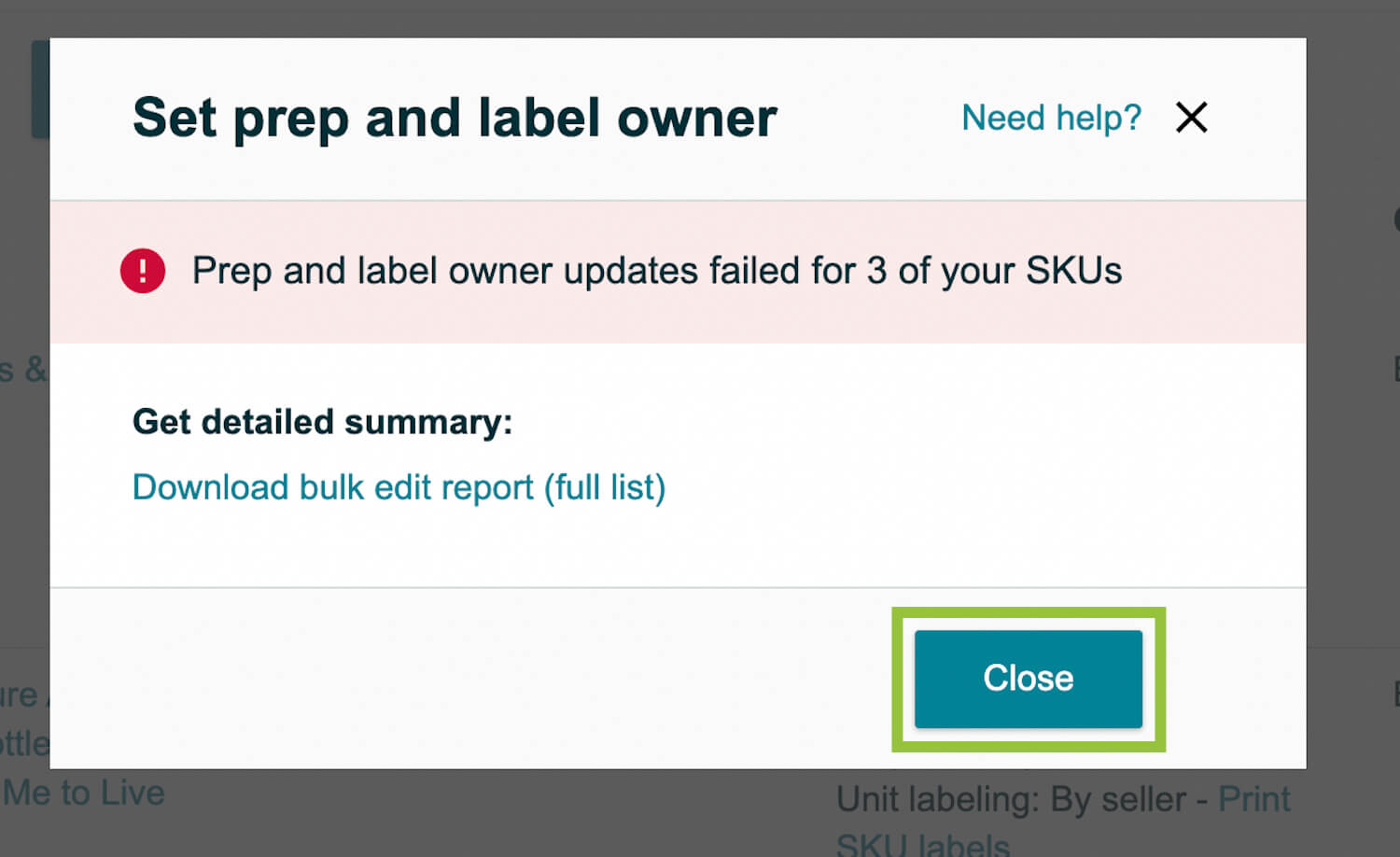
Under Quantity to send, enter the quantity of each book that you will send to Amazon in the Units box.
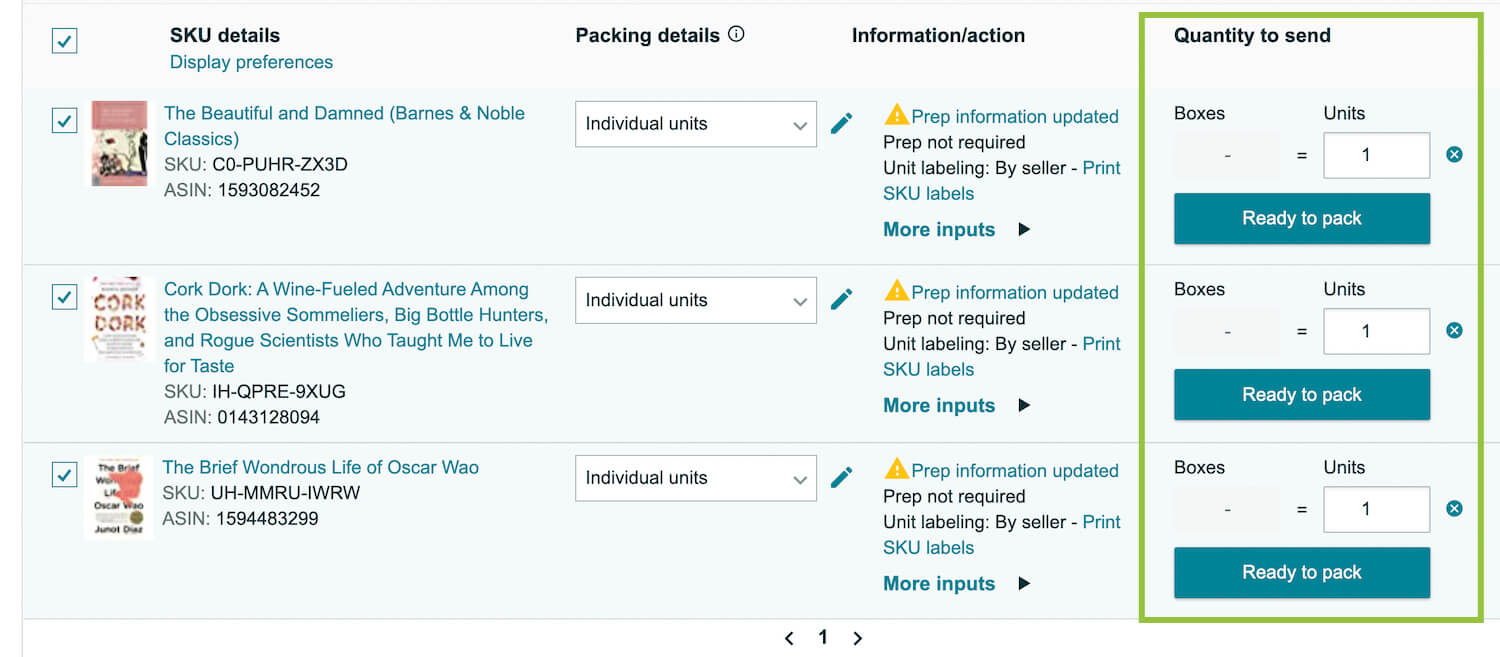
Click Ready to pack on each item.
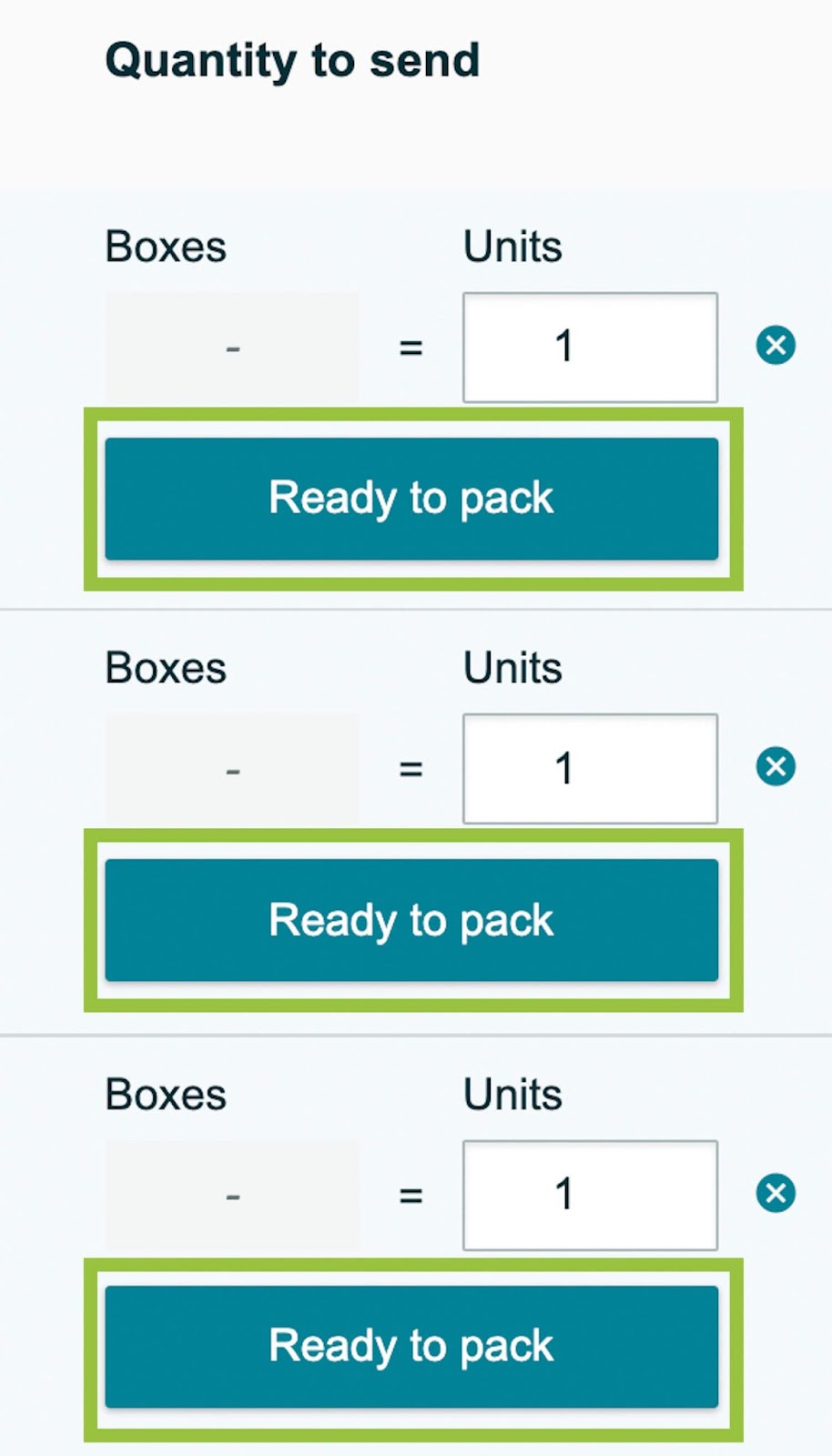
At the bottom, click Print all SKU labels: # (# units) to download and print your individual FNSKU stickers. Note that each individual title, at one price and in one condition, will receive its own unique FNSKU. If you send a mixed batch of books, ensure that each book at each condition and price gets its own, correct label. For example, if you sold a Like New copy of The Brief Wondrous Life of Oscar Wao for $6.99, a Good copy of the same book for $4.99, and a Like New copy of The Beautiful and Damned for $6.99, you would need three separate FNSKU labels, even though the first two are the same title.

Ensure that you print as many of each label type as books that you will send.

Change the size of your labels from the SKU label printing format dropdown as needed.
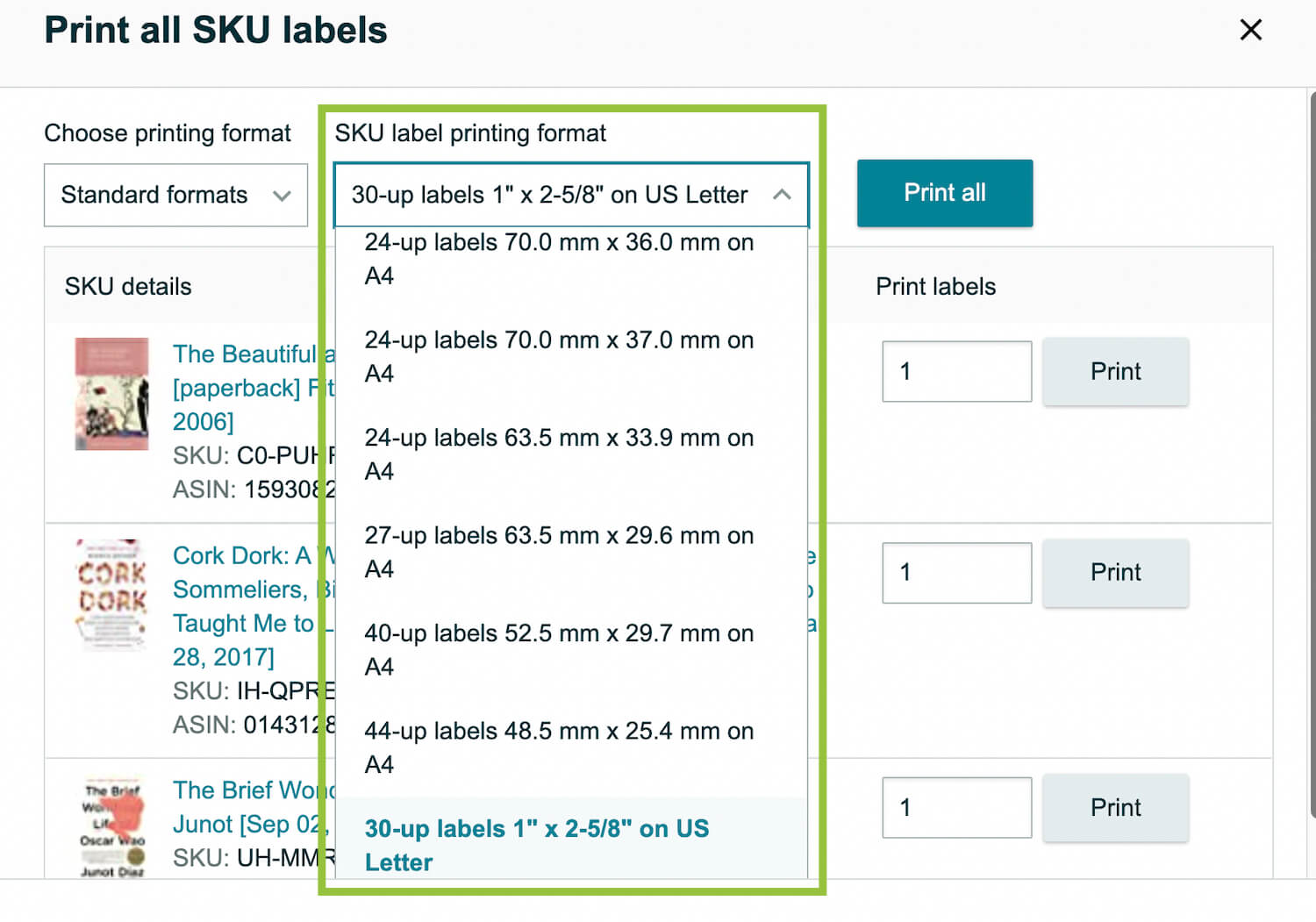
Click Print All. This will download each item’s FNSKU to your computer for you to print.
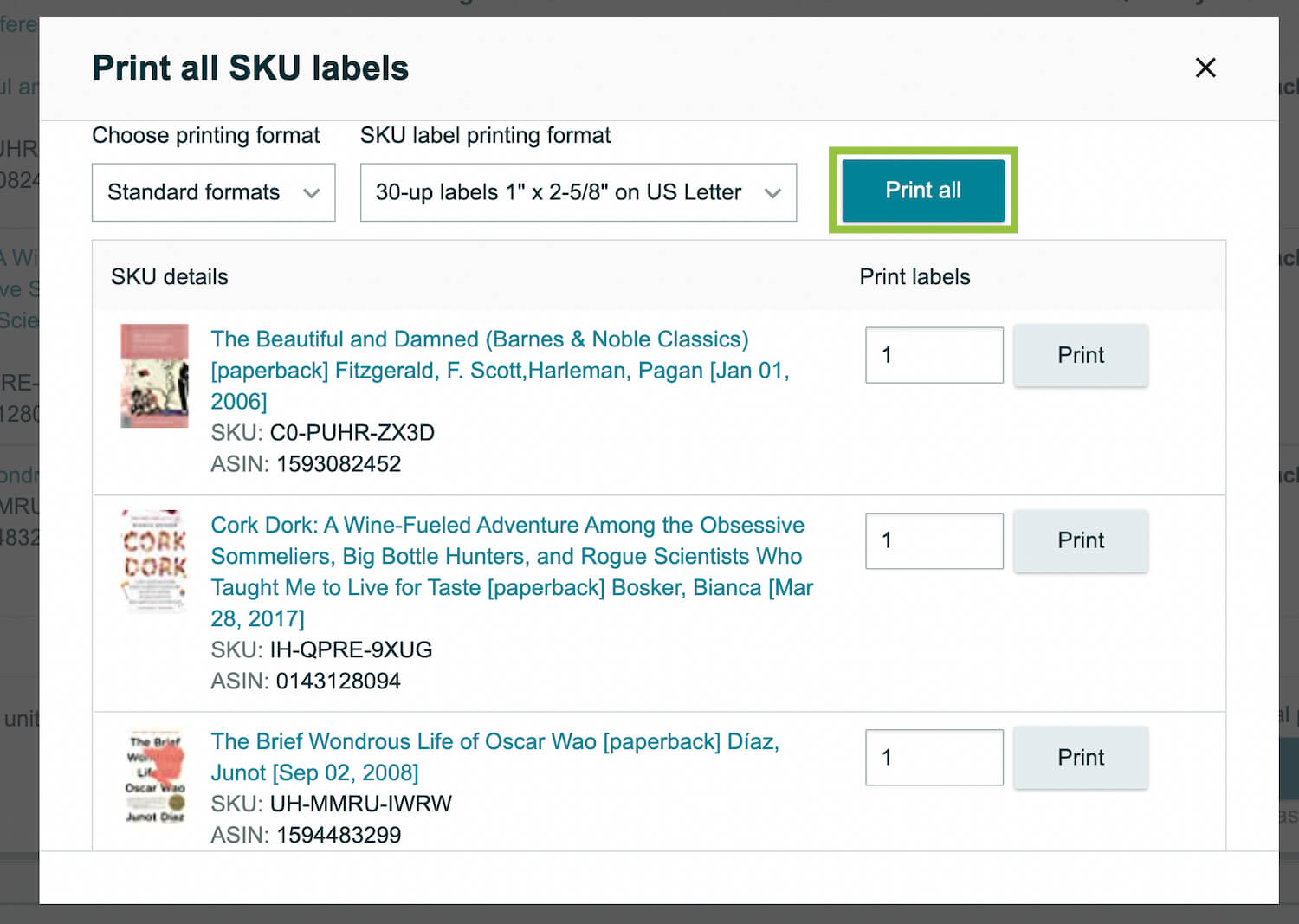
Click Pack individual units.

Choose between Everything will fit into one box and Multiple boxes will be needed.
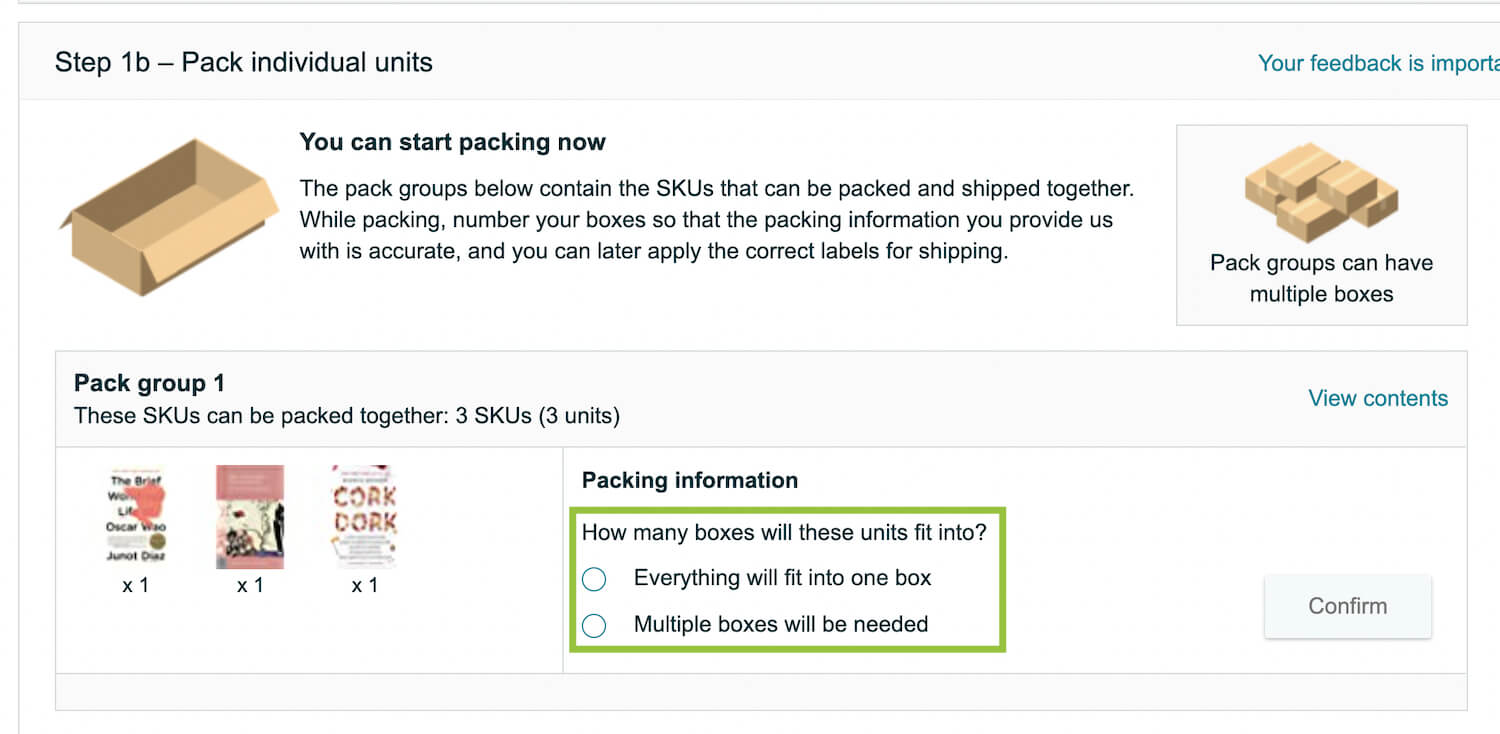
Click Confirm.
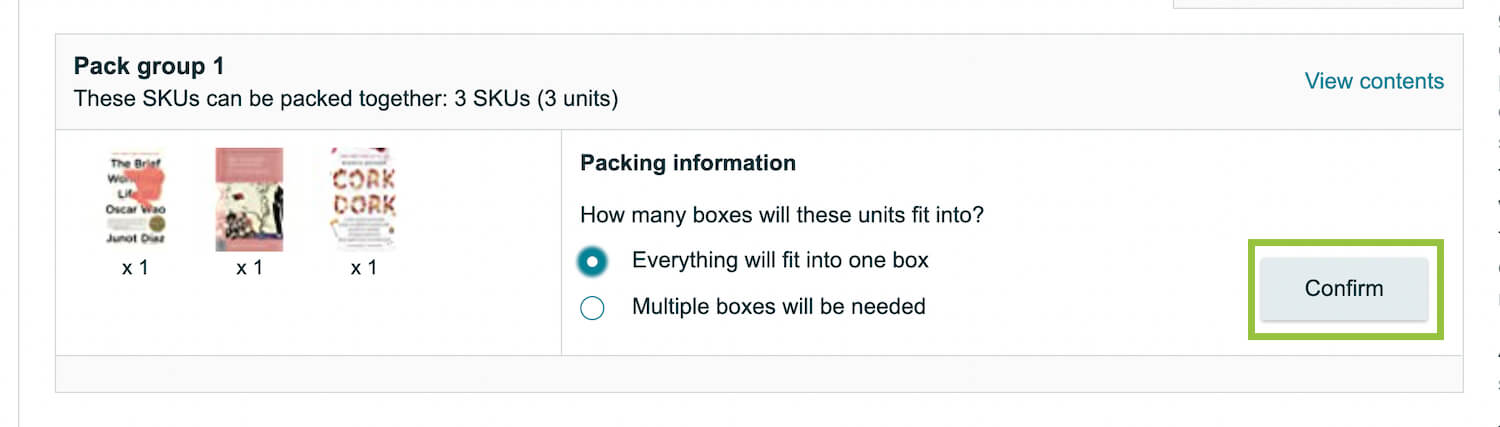
If you’ve elected one box, enter that box’s dimensions and weight and click Confirm packing information.
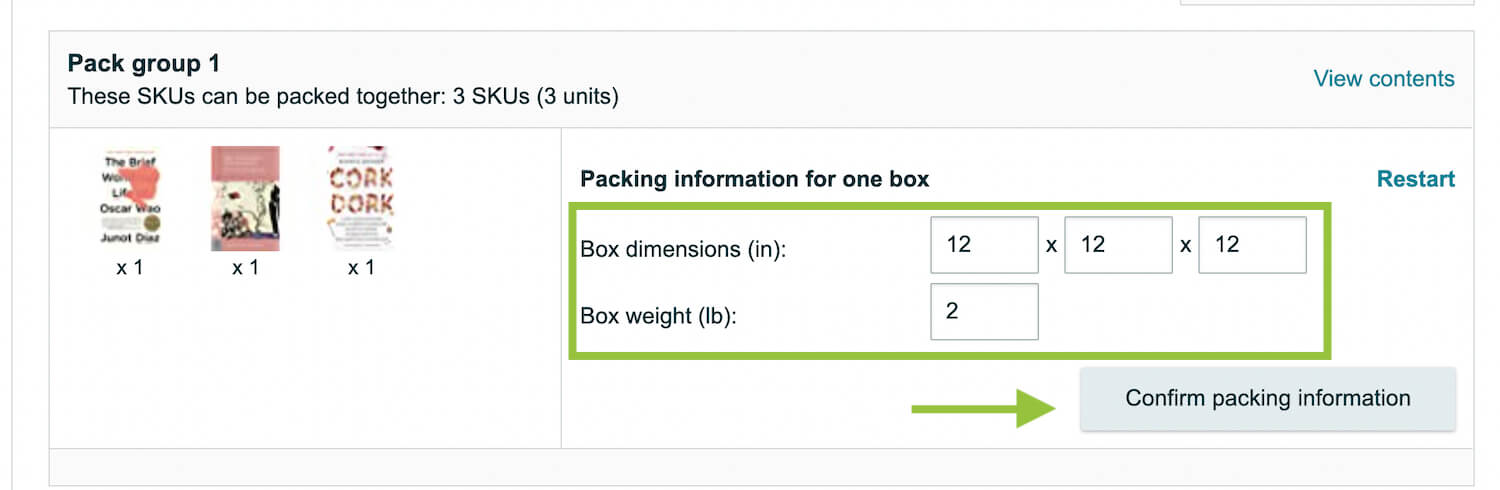
If you’ve elected multiple boxes, however, enter how many boxes will be required. Leave the top dropdown as is, Enter through a web form, unless you have a particularly large shipment and will use an Excel spreadsheet OR would rather Amazon figure out which books are in what boxes for a $0.15 per item fee.
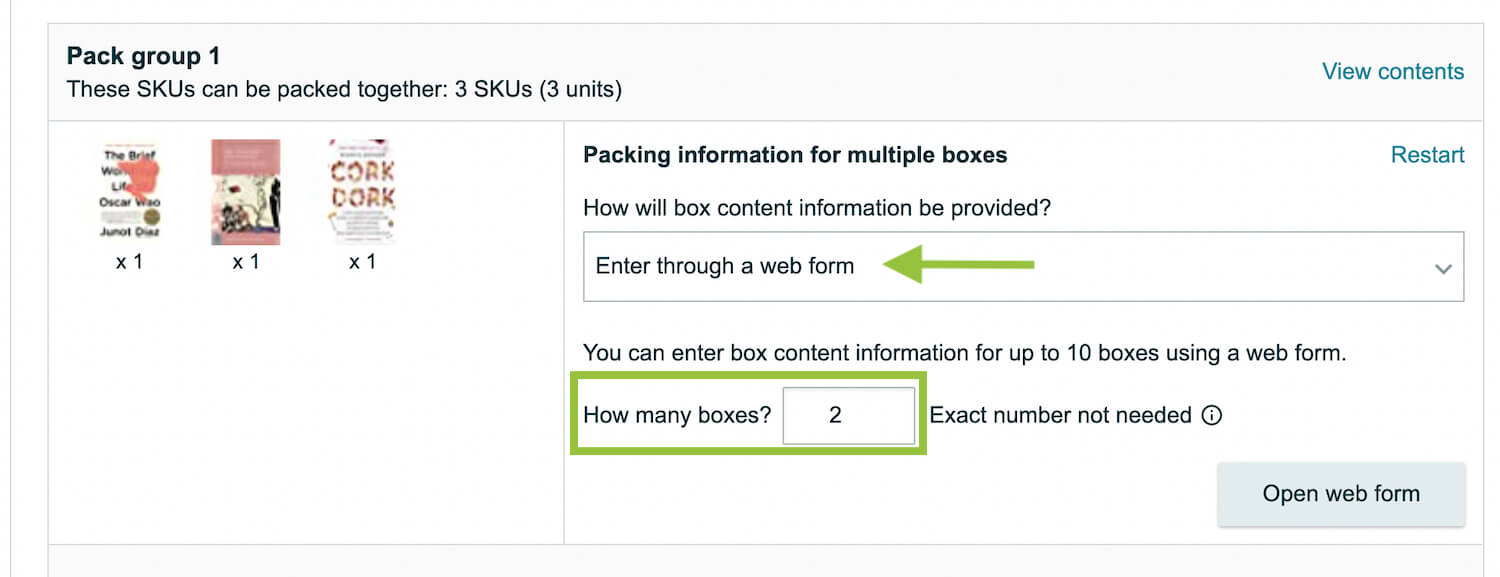
Click Open web form.
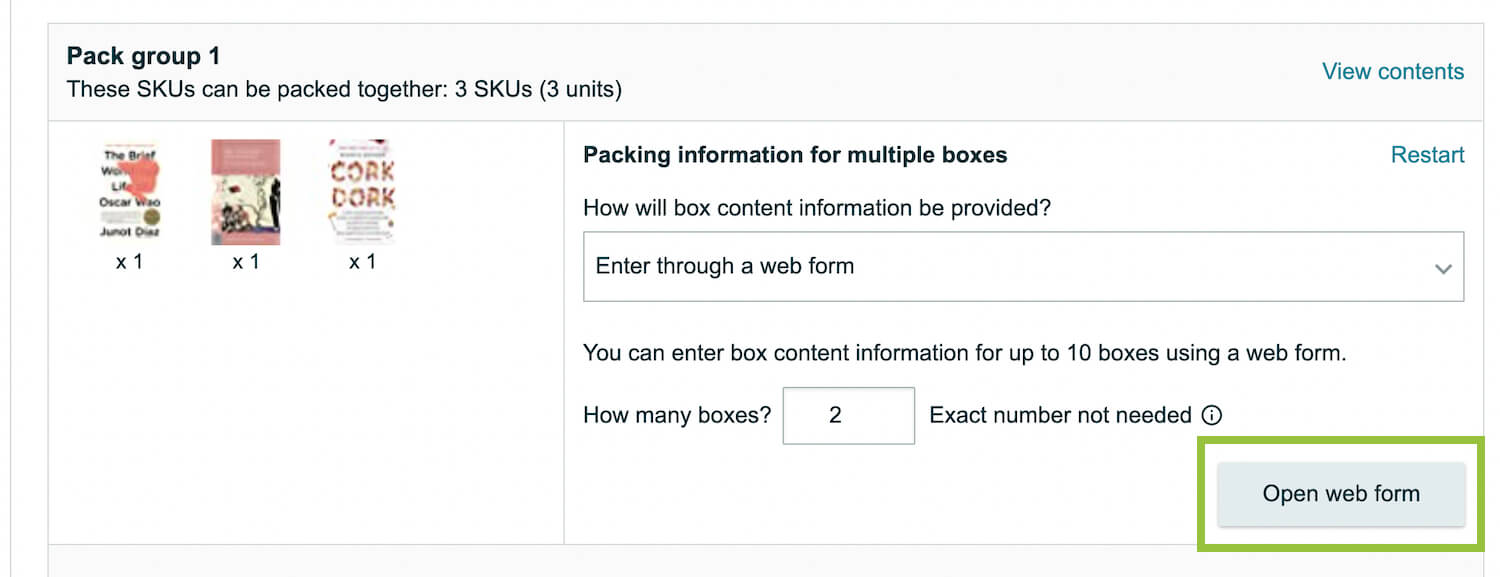
Enter how many of each different book type will be in each separate box.
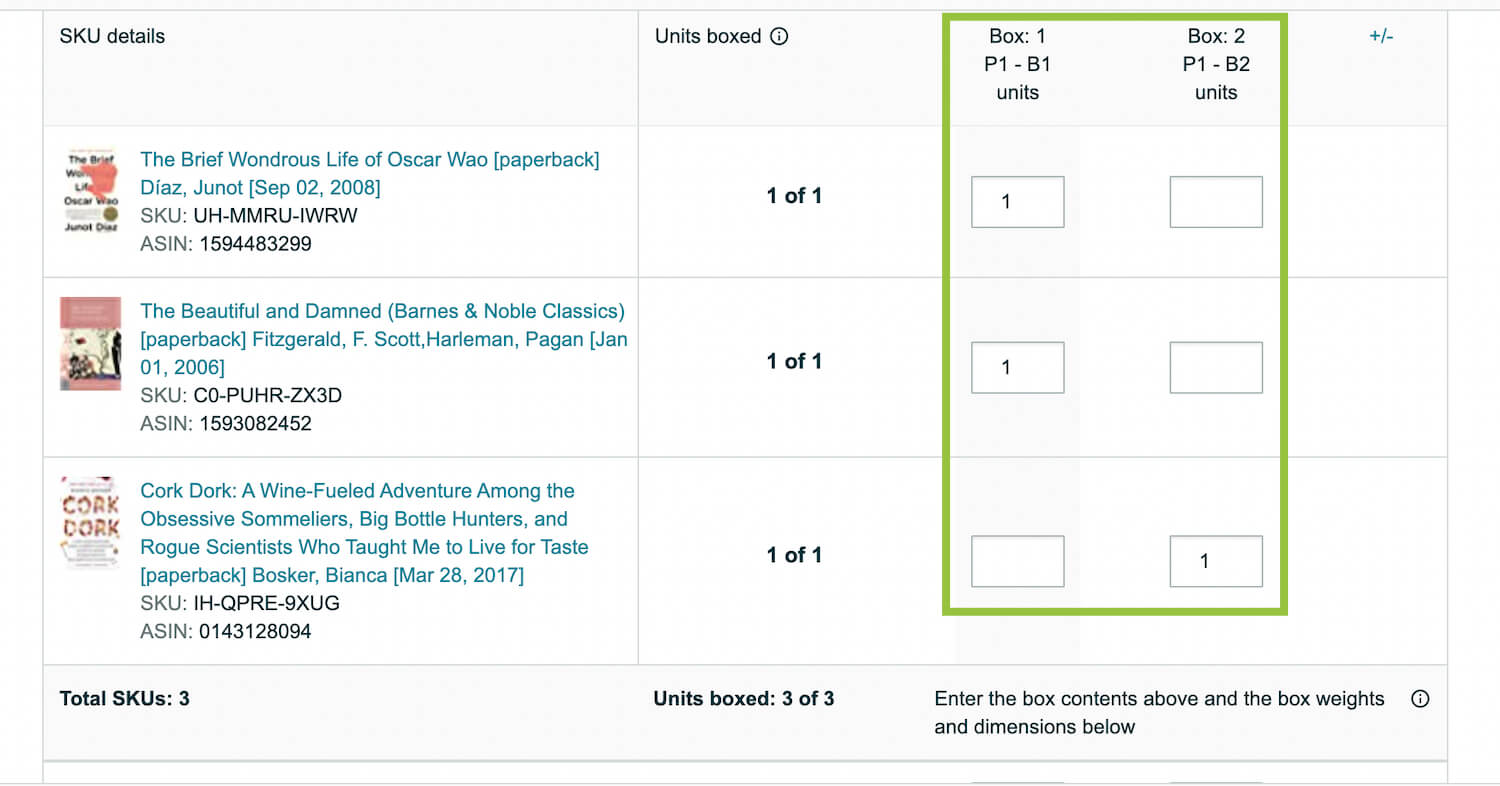
Then, enter each box’s dimensions and weight.
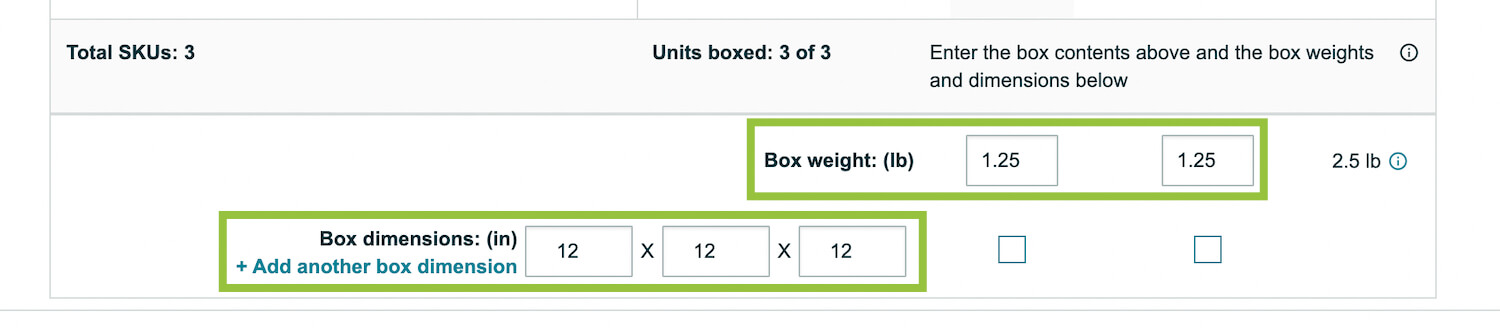
Check the box under each box’s weight and click Confirm packing information.
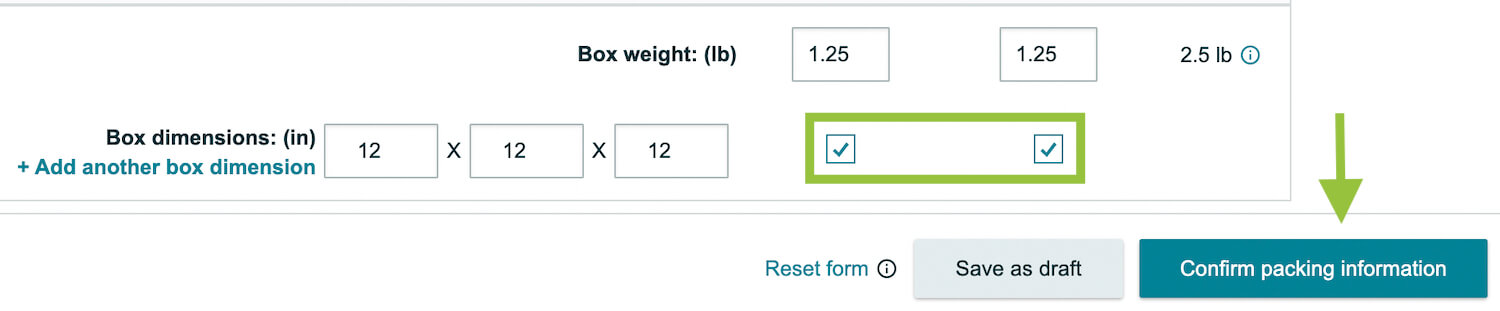
Click Confirm and continue in the bottom right.
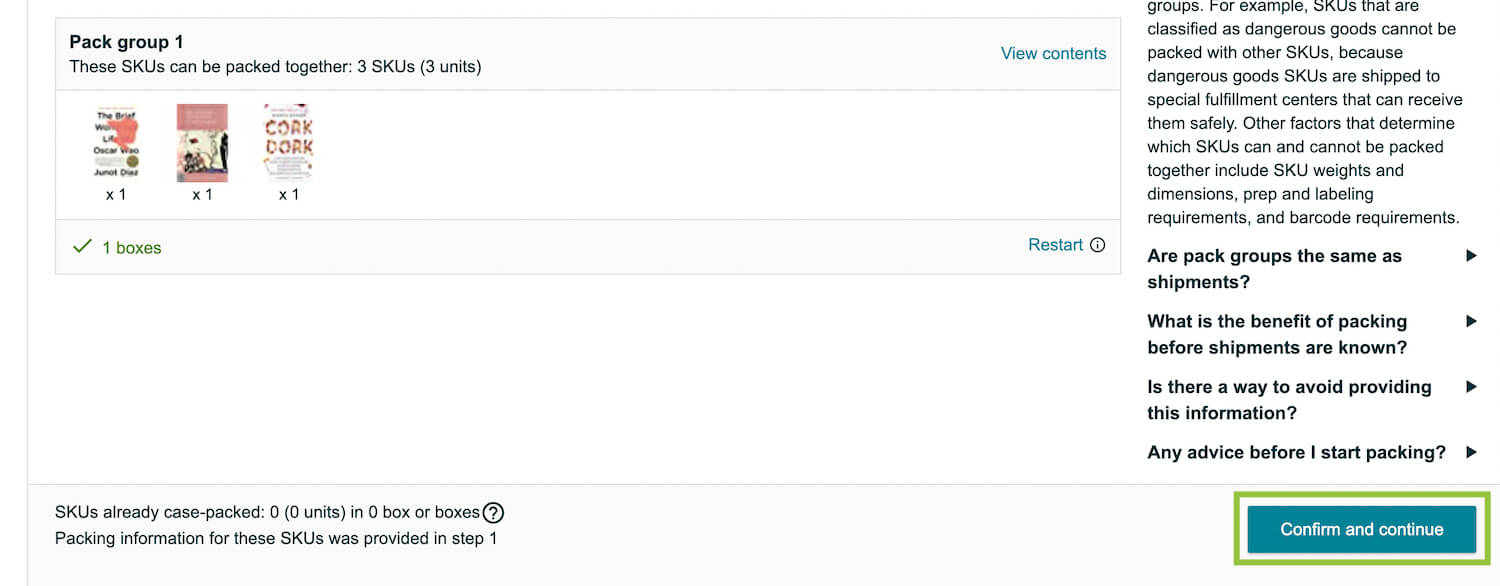
Select the date that you will ship your books to Amazon from the calendar dropdown.
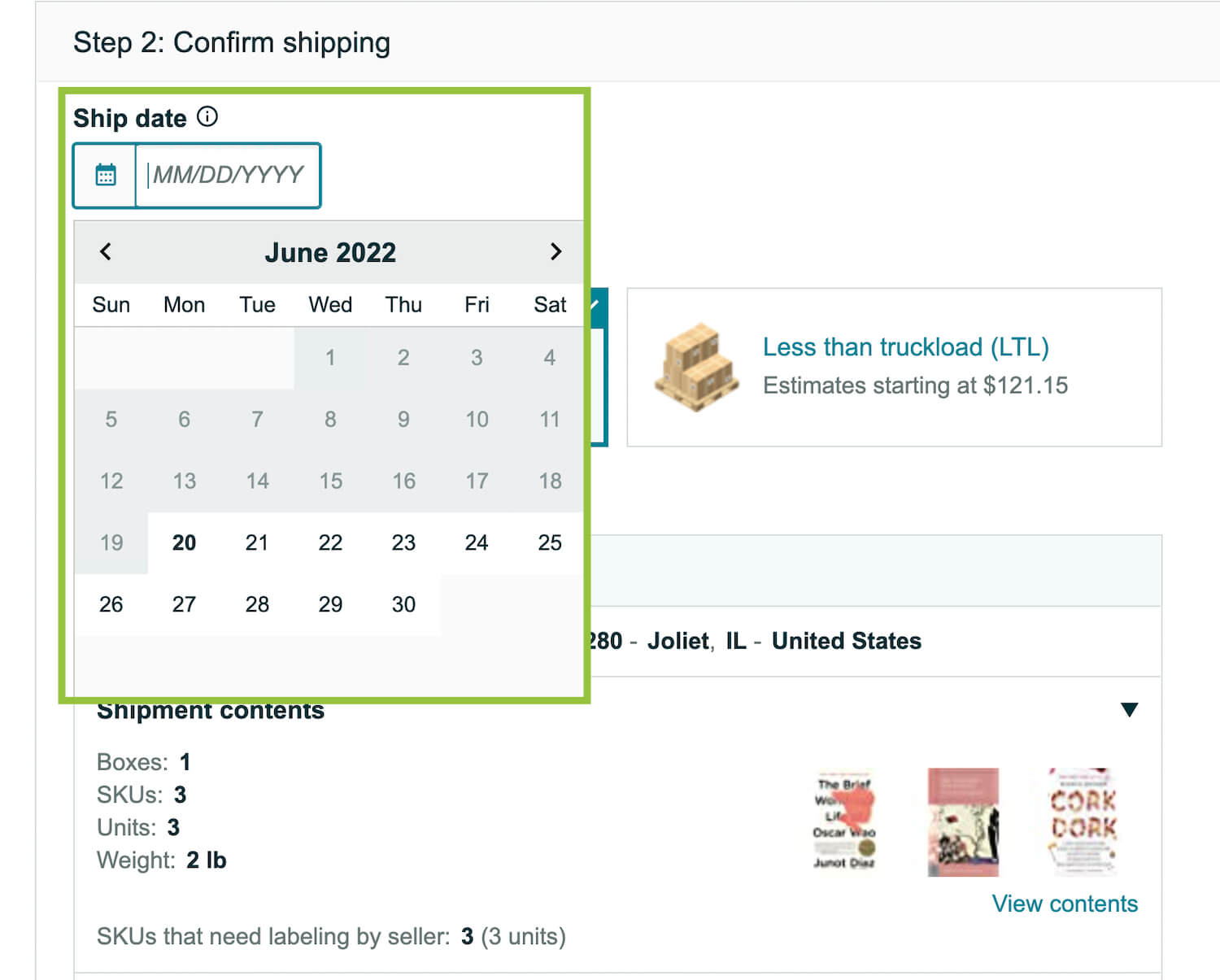
Select your shipping carrier.
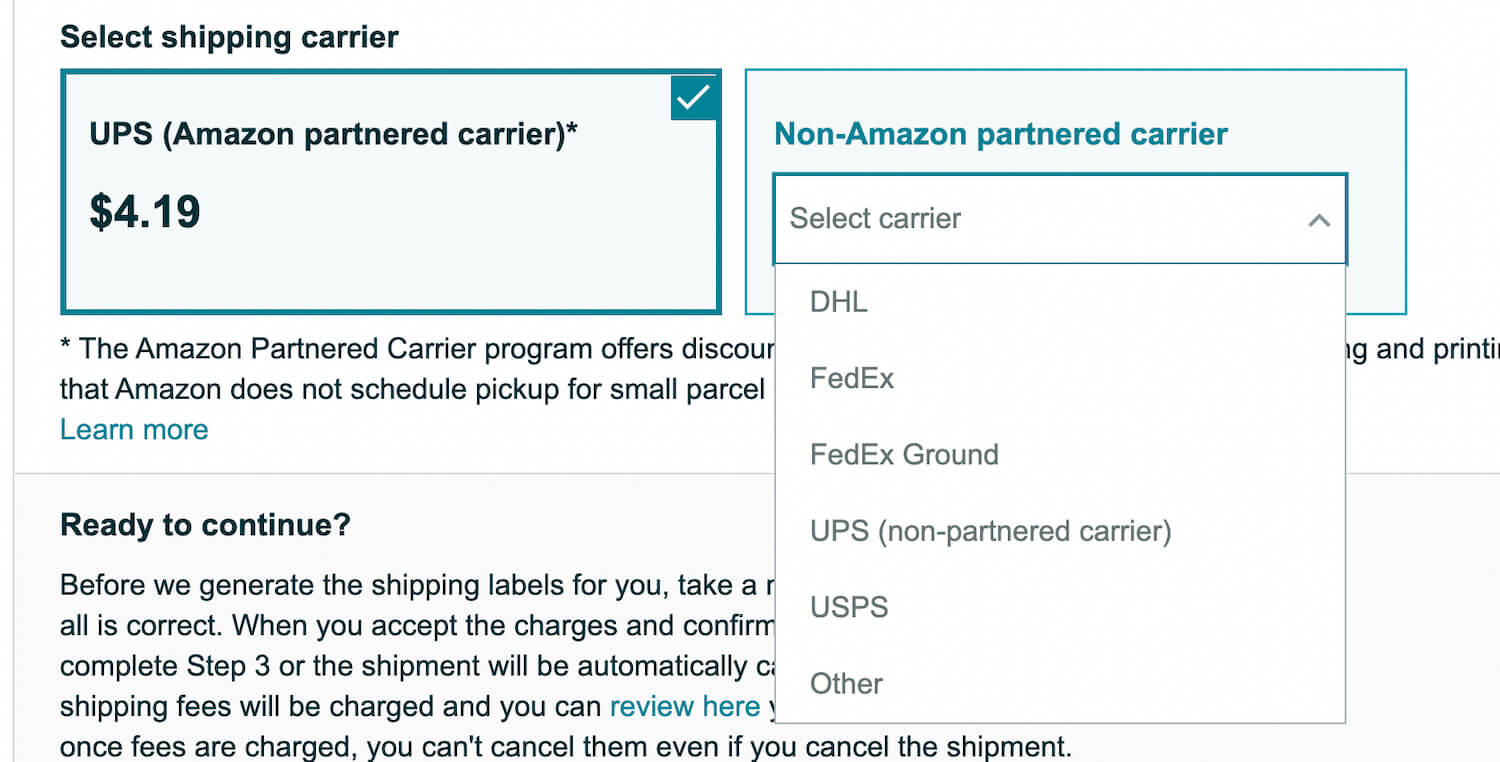
Click Accept charges and confirm shipping.

Under Print box and shipping labels, click the dropdown to choose your shipping label type and size. Then click Print.
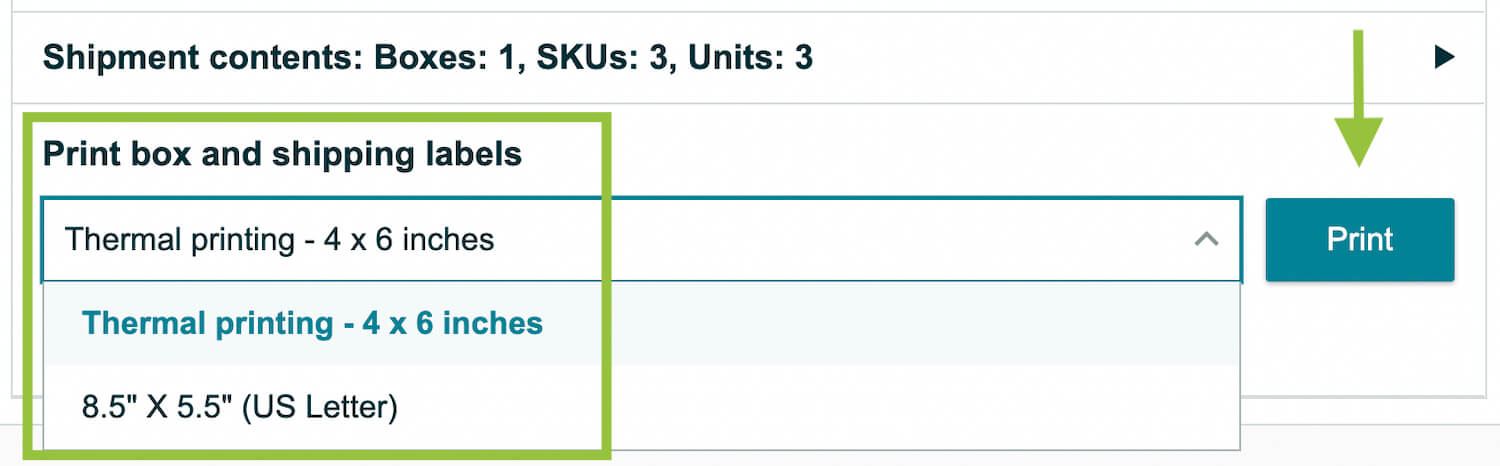
This will open a PDF window from which you can print your box(es)’ unique shipping label(s).
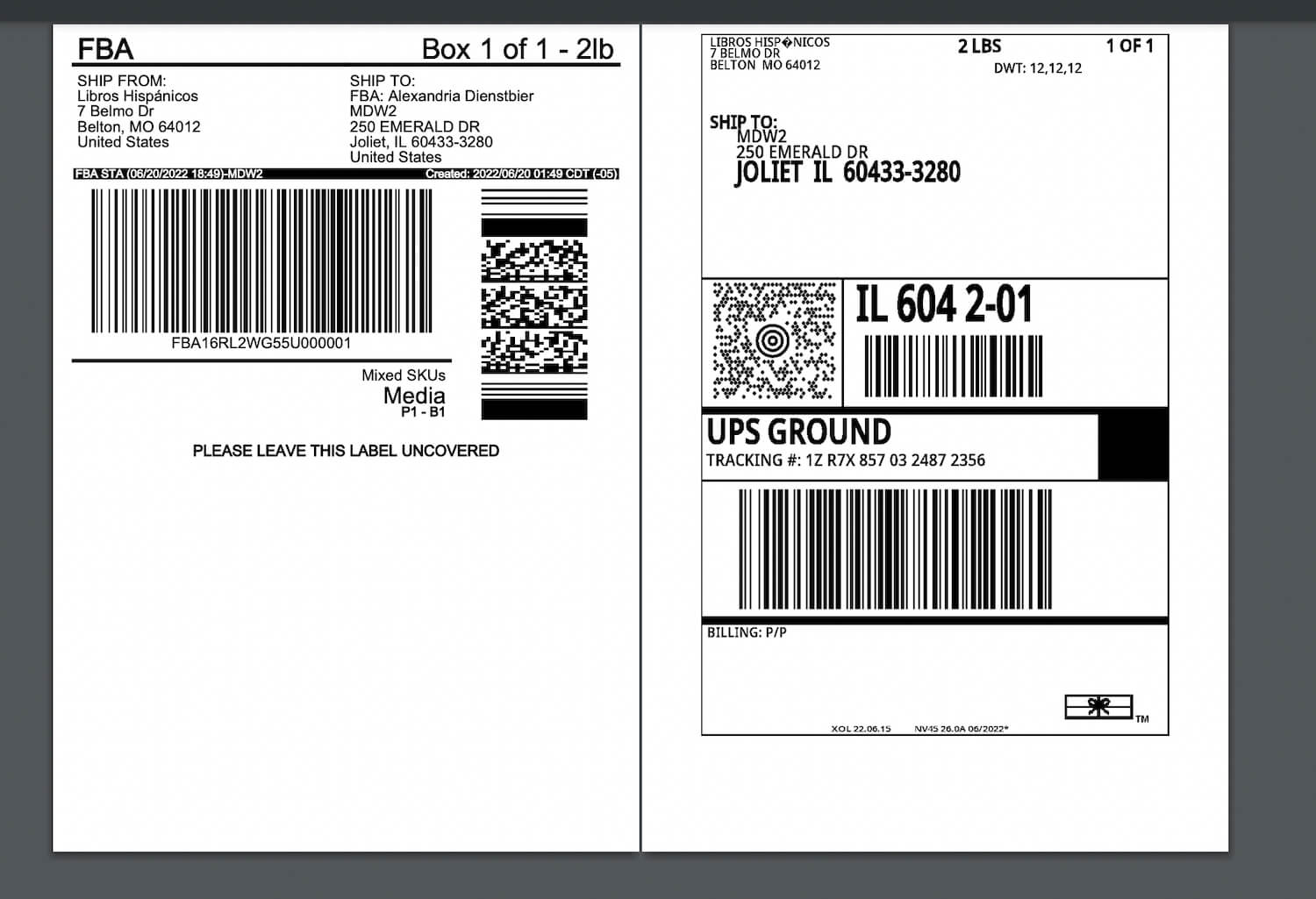
There will be one unique label per box with that designated box’s weight and contents. If you will pack multiple boxes, ensure the right labels are affixed to the correct boxes.
Finally, click View tracking details to keep track of your shipment’s progress after you’ve dropped it off with your selected carrier.

Once your shipment arrives at your designated fulfillment center and is processed, your books will be available to shoppers!
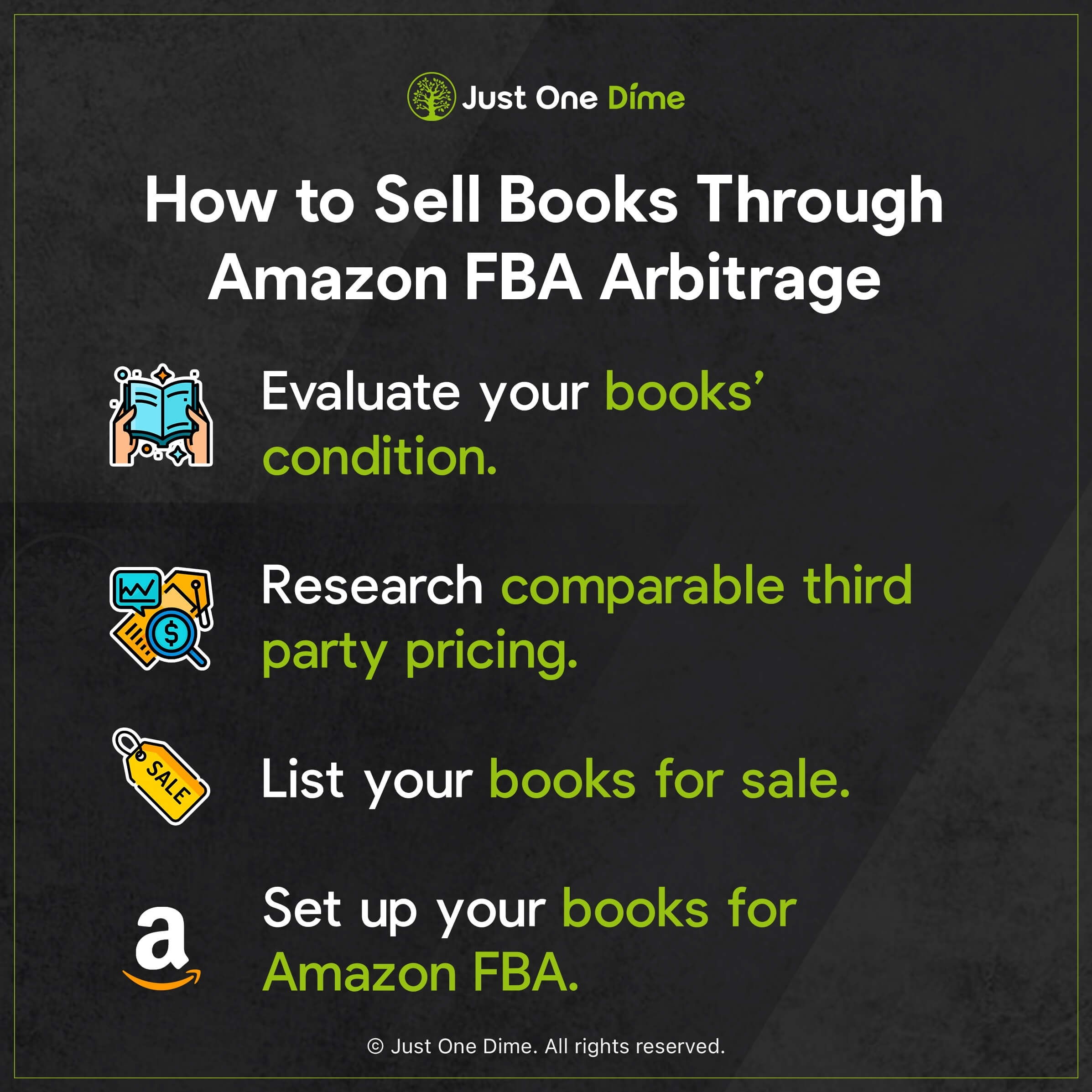
Selling books through Amazon FBA arbitrage is a great way to both make money on the side and launch a full-scale book resell business. Either way, when set up properly, it’s a business model that can make you lots of money.
Learn how you can put that extra money to work for you by creating a private label business that makes you passive income at JOD.com/freedom.
Just One Dime can help you build margin to do the things you love with the people you love. Will you sell your spare books arbitrage on Amazon FBA? Let me know in the comments.

